Computer Science
Booting in Operating System (OS): Types, Steps and Process
Last Updated: 27th September, 2023Bootstrapping, commonly known as booting in operating system, is a procedure that allows an operating system to load and initialize on a computer. Read more!

Bootstrapping, commonly known as booting, is a crucial procedure that allows an operating system to load and initialize on a computer. It involves turning on the computer, loading the operating system into the main memory, and preparing it to accept user commands. The booting in the operating system process, also known as the boot sequence, consists of several steps that ensure the system is ready for use. In this article, we will explore the concept of booting in the operating system, define booting in OS, delve into the different types of system booting in OS, and examine the step-by-step process involved. So, let's dive in!
What is Booting in Operating System?
What is booting in OS? In this section, we will define booting in operating system. When we power on our computer, the devices receive power and are initialized. At this stage, the primary memory, or RAM, is empty. To kickstart the system, a small set of instructions stored in the read-only memory (ROM) is sent to the central processing unit (CPU) for execution. These instructions help inspect the hardware components and identify any potential issues. If hardware problems exist, a beep or on-screen notifications alert us.
Once the hardware inspection is complete, the booting in the operating system process begins. The operating system is loaded, allowing the computer to function properly and accept user commands. It is important to note that the booting process in OS is essential for adequately operating the computer and the execution of various software applications.
Want to be an expert in Booting and other such concepts? Check out our Masters in Computer Science and pay after placement courses.
Types of Booting in Operating System
Now that we have learned what is the meaning of booting in operating system, let's dive into the types of booting in operating system. In the world of computers, there are two main types of booting: cold booting and warm booting. Let's take a closer look at each of them.
1. Cold Booting
Cold booting refers to starting up a computer for the first time or after it has been shut down completely. When we press the power button to initiate a cold boot, the computer reads the Basic Input/Output System (BIOS) instructions stored in the ROM. These instructions guide the system in loading the operating system into the main memory. Compared to warm booting, cold booting takes longer as it involves a complete system startup.
2. Warm Booting
Warm booting, or rebooting, occurs when a computer restarts while it is powered on. This type of booting is usually performed when the system hangs or becomes unresponsive. Warm booting can be initiated through hardware, such as pressing a reset button, or software commands, like Ctrl+Alt+Del. It is often necessary to perform a warm boot after installing new software or hardware to apply configuration changes and ensure proper system functionality.
Pre-Boot Stage
Let us have a look at the pre-boot stage. The pre-boot stage of booting in OS, also known as the pre-boot environment (PBE), refers to the phase in a computer's startup process before the operating system is loaded into memory and executed. This stage involves hardware initialization and various system checks to prepare the computer for the operating system's boot-up.
A. BIOS/UEFI Initialization
1. Purpose and Function of BIOS/UEFI
BIOS (Basic Input/Output System) and UEFI (Unified Extensible Firmware Interface) are essential firmware interfaces, the first software layer on your computer's motherboard.
BIOS is the traditional firmware for booting on older systems, while UEFI is the modern replacement.
These interfaces are intermediaries between the hardware components (CPU, RAM, storage devices) and the operating system. They provide a standardized way for the operating system to interact with hardware.
2. POST (Power-On Self-Test)
When you power on your computer, the Pre-Boot Stage begins with the execution of the POST.
The POST is a series of diagnostic tests the BIOS/UEFI performs to ensure that essential hardware components function correctly. It checks the CPU, RAM, storage devices, and other vital components.
If the POST detects hardware issues, it may display error codes or beep patterns to indicate the problem.
B. Boot Firmware
1. BIOS vs. UEFI
BIOS: The firmware is relatively simple in the BIOS system and operates in 16-bit mode. It relies on the Master Boot Record (MBR) to locate and load the bootloader. BIOS has limitations, such as limited support for modern storage devices and larger hard drives.
UEFI: UEFI is a more advanced and versatile firmware interface. It operates in 32-bit or 64-bit mode, offering improved security, compatibility, and extensibility. UEFI uses the GUID Partition Table (GPT) instead of MBR, allowing for larger and more efficient disk management.
2. Legacy vs. Modern Systems
Legacy systems predominantly use BIOS, while modern computers come equipped with UEFI. The shift to UEFI is partly due to the limitations of BIOS in supporting newer hardware technologies and security features.
UEFI offers several advantages over BIOS, including faster boot times, support for secure boot, and the ability to run pre-boot applications.
The Pre-Boot Stage, consisting of BIOS/UEFI initialization and the Power-On Self-Test, is a critical phase in the booting process. It ensures that your hardware components are in working order and prepares the system for the next steps in booting, such as loading the bootloader. Understanding these foundational elements helps you appreciate the complexity and significance of operating systems’ booting process.
Read our blog on Segmentation in OS and Architecture of Operating System.
Steps of Booting in Operating System
The booting in operating system process in the operating system consists of several steps that ensure the system is initialized and ready for use. Let's explore each step in detail:
Step 1: BIOS is loaded
When we turn on the power, the first step in the booting process is to load the BIOS. The power supply provides electricity to essential components, including the processor and BIOS.
Step 2: BIOS: Power on Self-Test
After loading the BIOS, it performs a Power on Self-Test (POST). This test checks the computer's main memory, disk drives, input/output devices, and other hardware components. If errors are detected during the test, the system emits beep sounds or displays on-screen notifications to alert the user.
Step 3: Loading of OS
Once the POST is successfully completed, the BIOS reads the bootable sequence stored in the CMOS (Common Metal Oxide Semiconductor). Based on the bootable sequence, the BIOS searches for the Master Boot Record (MBR) on bootable devices such as floppy disks, CD-ROMs, and hard disks.
If the MBR is not found on bootable devices, the system displays a message saying "No Boot Device Found" and crashes. However, if the MBR is found, the BIOS launches a boot loader, a specialized application software that loads the operating system.
Step 4: System Configuration
After the operating system is loaded, device drivers are loaded into memory to ensure the proper operation of the computer's hardware components. These device drivers act as intermediaries between the operating system and the hardware, allowing them to communicate effectively.
Step 5: Loading System Utilities
In this step, the booting in operating system process involves loading system utilities into memory. System utilities, such as antivirus software and volume control, are essential tools that enhance the functionality and security of the operating system.
Step 6: User Authentication
If any user authentication is configured, the system prompts users to input their credentials. Once the system receives valid credentials, it typically launches the graphical user interface (GUI) shell or the command-line interface (CLI) shell, providing the user access to the system's resources and applications.
These six steps ensure the computer's operating system is properly loaded and ready for use. By understanding the booting process, we gain insights into the intricate sequence of events behind the scenes when we power on a computer.
Check out our blog on Deadlock in Operating Systems.
Dual Booting of Operating System
Dual booting in operating system refers to installing two operating systems on a single computer. This allows users to choose which operating system to boot when starting the computer. A boot loader, capable of recognizing various file systems and operating systems, occupies the boot space and facilitates selecting the desired operating system.
Once loaded, the boot manager program displays a menu, enabling users to select the operating system they wish to use. This flexibility is beneficial for users who need to work with multiple operating systems or want to experiment with different software environments.
How Does a System Boot?
To understand how a system booting in operating system works, we need to examine the sequence of events that occur when we power on a computer. Here is a breakdown of the process:
- All system parts receive power and are initialized when the power button is pressed.
- After being initialized, the CPU needs to execute instructions to proceed with the booting process.
- The BIOS, a collection of instructions stored in ROM, is loaded into memory.
- After completing the Power-On Self-Test (POST), the BIOS locates the bootable sequence from the CMOS.
- The BIOS locates the first bootable device based on the bootable sequence.
- Instructions from the Master Boot Record (MBR), located in logical Sector 0 of the first bootable device, are loaded.
- The MBR contains information about the boot loader, a specialized program that can load the operating system.
- The boot loader, such as GRUB for Linux, loads the operating system into memory.
- Critical system files and drivers are loaded into memory, allowing the operating system to take control.
- The system is now ready for use, and the user can interact with the graphical user interface or command-line interface.
Understanding the system boot process helps us appreciate the complexity of starting up a computer and the importance of each component working seamlessly together.
Why Do We Need Booting in Operating Systems?
Booting in operating system is a fundamental process in the operation of a computer system. Here are some reasons why the booting process is necessary:
- Memory Management: Booting helps prevent memory leaks in the system. By initializing the primary memory (RAM) and loading the operating system, booting ensures the system has a clean slate and optimizes memory usage.
- Software Updates: During the booting process, the system checks for updates to the operating system, device drivers, and other software components. These updates are essential for security patches, bug fixes, and the system’s overall performance.
- RAM Flushing: Booting allows the system to flush the contents of RAM, clearing any temporary data or residual information that may affect system performance or stability.
- Error Correction: Booting allows the system to make small corrections to program errors or system configurations. By restarting the system, these corrections can be applied, ensuring smooth operation.
Understanding the significance of booting helps us appreciate its role in maintaining a healthy and efficient computer system.
Looking to master Python programming? Join our Python tutorial and unlock the secrets of this versatile language. Start coding today!
Conclusion
In conclusion, booting in operating system is a vital process in running an operating system. It allows the system to initialize, load the necessary components, and prepare for user interaction. The booting process consists of steps such as loading the BIOS, performing self-tests, loading the operating system, configuring the system, and authenticating the user. By understanding the intricacies of booting, we gain insights into the foundational aspects of computer systems.
Whether cold booting in operating system or warm booting, each type serves a specific purpose in system startup and maintenance. Additionally, the ability to dual-boot operating systems provides users with flexibility and opportunities for experimentation.
So, the next time you power on your computer, take a moment to appreciate the booting in operating system process happening behind the scenes, enabling you to embark on your digital journey.
Related Articles
Top Tutorials
- Courses
- Advanced Certification in Data Analytics & Gen AI Engineering
- Advanced Certification in Web Development & Gen AI Engineering
- MS in Computer Science: Machine Learning and Artificial Intelligence
- MS in Computer Science: Cloud Computing with AI System Design
- Professional Fellowship in Data Science and Agentic AI Engineering
- Professional Fellowship in Software Engineering with AI and DevOps
- Join AlmaBetter
- Sign Up
- Become A Coach
- Coach Login
- Policies
- Privacy Statement
- Terms of Use
- Contact Us
- admissions@almabetter.com
- 08046008400
- Official Address
- 4th floor, 133/2, Janardhan Towers, Residency Road, Bengaluru, Karnataka, 560025
- Communication Address
- Follow Us
© 2026 AlmaBetter