CSS
Top 100 CSS Interview Questions and Answers for 2025
Last Updated: 25th August, 2025Master CSS with our comprehensive list of top 100 CSS interview questions and answers guide. Prepare for interviews with tips on 'rem' units, and dark themes.

Welcome to our comprehensive guide on CSS interview questions and answers, encompassing both freshers and experienced professionals. Whether you're diving into CSS interview questions for freshers or exploring advanced CSS interview questions, this article is tailored to meet your needs. We've compiled a list of the top CSS interview questions, covering fundamental concepts, basic inquiries, and advanced techniques. Let's delve into the world of CSS, exploring basics, handling questions for experienced professionals, and navigating through advanced CSS concepts. Enhance your interview preparation with these insightful questions and detailed answers. With the help of this thorough collection of CSS interview questions and answers for freshers, job seekers may get ready for any type of interview and improve their chances of getting the web development position of their dreams.
Cascading Style Sheets, or CSS for short, is a potent language used to describe how HTML documents are presented and styled. The layout, colours, fonts, and animations of a webpage can all be changed by web designers using CSS. A large variety of selectors, characteristics, and values are offered, allowing for fine-grained control over how online information appears. CSS is a crucial tool for developing aesthetically pleasing and user-friendly websites since it allows for consistent design across different pages by setting rules and applying them to HTML elements. Additionally, CSS provides responsive design, giving programmers the ability to customise a website's design and layout to fit a variety of screen sizes and gadgets. This guarantees the best viewing experiences on computers, tablets, and mobile devices.
CSS Basic Interview Questions
Q1. How would you describe CSS and its role in web development?
Ans. CSS, or Cascading Style Sheets, is a styling language used to describe the presentation and layout of web documents. It plays a crucial role in web development by separating the content of a web page from its design aspects. With CSS, developers can control the visual appearance of elements, define fonts, colors, spacing, and create responsive layouts, resulting in a consistent and appealing user interface across different web browsers and devices.
Q2. Can you explain the difference between inline, internal, and external CSS?
Ans. The "style" tag is used to add styling attributes directly to certain HTML components. Using the "style" tag in the head section, internal CSS is integrated throughout the HTML file, impacting the entire text. By employing the "link" tag, external CSS, on the other hand, is linked to the HTML content from distinct CSS files. It enables the development of reusable styles that may be used on numerous web pages, encouraging the organisation and maintainability of the code.
Q3. What is the purpose of CSS selectors, and can you provide some examples?
Ans. CSS selectors are used to target specific HTML elements and apply styles to them. They enable developers to select elements based on their tag names, classes, IDs, attributes, and hierarchical relationships. Some examples of CSS selectors include:
- Element selector: p selects all <p> elements.
- Class selector: .highlight selects all elements with the class "highlight."
- ID selector: #logo selects the element with the ID "logo."
- Attribute selector: input[type="text"] selects all <input> elements with the attribute "type" set to "text."
Q4. How do you select an element with a specific class in CSS?
Ans. In CSS, you may use the class selector to choose an element that has a particular class. The class name comes first in the class selector, followed by a dot. Use the CSS property .highlight to select all components with the class "highlight," for instance. With the help of this selector, you can apply particular styles to any HTML element that has the class "highlight" attached.
Q5. What is the box model in CSS, and why is it important?
Ans. The concept of the box model in CSS specifies how elements are displayed on a web page. Content, padding, border, and margin are its four layers. The actual content of the element is contained in the content layer, while padding creates a space between the content and the border. The element is enclosed by the border, and the margin leaves room between it and other items on the page. The box model must be understood in order to control the positioning and spacing of elements on a web page. This will allow developers to accurately position and style items in accordance with their design specifications.
Q6. Can you explain the concept of specificity in CSS?
Ans. In CSS, specificity specifies which style rules, in the event of a tie, should be applied to an element. It establishes the hierarchy of selectors and establishes the precedence. Following IDs, classes, and element selectors in order of specificity are inline styles. A selector's priority increases with its level of specificity and it takes precedence over less detailed rules.
Q7. How do you override CSS styles from an external stylesheet?
Ans. To override CSS styles from an external stylesheet, you can use a more specific selector or add the !important declaration to a rule. Increasing specificity involves using IDs or classes instead of element selectors. However, it's generally recommended to avoid using !important unless necessary, as it can make the code harder to maintain and override other important styles.
Q8. What are the different units of measurement in CSS, and when would you use each one?
Ans. CSS provides various units of measurement, including pixels (px), percentages (%), em, rem, and viewport-relative units like vw and vh. Pixels are commonly used for fixed sizes, percentages for relative sizes, em and rem for scalable sizes based on the parent or root element's font size, and viewport-relative units for responsive designs that adjust based on the viewport size.
Q9. How do you create a responsive design using CSS?
Ans. To create a responsive design using CSS, you can use media queries, flexible layout techniques, and viewport-relative units. Media queries allow you to apply different styles based on the device's characteristics or viewport size. Flexible layout techniques, such as using percentage-based widths and employing CSS grid or flexbox, help elements adjust and reflow according to the available space. Combining these approaches allows you to create designs that adapt to different screen sizes and devices.
Q10. What is the purpose of media queries in CSS?
Ans. Media queries in CSS enable the adaptation of styles based on the characteristics of the device or viewport size. They allow you to specify different CSS rules based on conditions such as screen width, height, orientation, or device type. Media queries are essential for creating responsive designs, as they enable the styling of elements to dynamically change and optimise the layout for various screen sizes and devices.
Q11. How would you center an element both horizontally and vertically using CSS?
Ans. To center an element both horizontally and vertically using CSS, you can use the following properties: set the parent container's display property to flex, along with align-items and justify-content properties set to center.
Q12. Can you explain the difference between absolute and relative positioning in CSS?
Ans. In CSS, absolute positioning allows you to position an element relative to its closest positioned ancestor, whereas relative positioning positions an element relative to its normal position in the document flow. With absolute positioning, the element is taken out of the normal flow and its position is determined by specifying values for the top, bottom, left, and right properties. Relative positioning, on the other hand, allows you to adjust the position of an element relative to where it would normally appear in the document flow, by specifying values for the top, bottom, left, and right properties while keeping the element in the normal flow.
Q13. How do you create a CSS animation or transition effect?
Ans. To create a CSS animation or transition effect, you can use the @keyframes rule for animations or the transition property for transitions. For animations, define keyframes with different styles at various percentages of the animation duration and then apply the animation to the element using the animation property. For transitions, specify the desired CSS properties and duration using the transition property on the element, and the changes to those properties will be smoothly animated when triggered.
Q14. What is the purpose of pseudo-classes in CSS, and can you provide some examples?
Ans. Pseudo-classes in CSS are used to select and style elements based on their state or position within the document tree. They allow you to target elements that cannot be easily selected using regular selectors. Some examples of pseudo-classes include :hover (applies styles when the element is being hovered over), :active (applies styles when the element is being clicked or activated), :first-child (selects the first child element of its parent), and :nth-child(n) (selects elements based on their position within the parent, where n can be a number, keyword, or formula).
Q15. How do you apply CSS styles only to the first child element?
Ans. To apply CSS styles only to the first child element, you can use the :first-child pseudo-class. For example, if you want to apply styles to the first child element of a parent container, you can use the selector "parent :first-child { styles }", where "parent" is the selector for the parent container and "styles" represent the CSS properties you want to apply to the first child element. This selector will target only the first child element within the parent container.
Q16. What is the difference between display: inline and display: block in CSS?
Ans. The 'display: inline' property in CSS is used to make an element behave like an inline element, allowing other elements to appear alongside it. It does not create line breaks before or after the element. On the other hand, 'display: block' makes an element behave like a block-level element, taking up the full width available and creating line breaks before and after the element.
Q17. How would you create a dropdown menu using CSS?
Ans. To create a dropdown menu using CSS, you can use a combination of HTML and CSS. First, create an unordered list (UL) containing the menu items and set its display property to 'none'. Then, on hover or click of the parent menu item, change the display property of the nested UL to 'block' or 'inline-block'. You can position and style the dropdown menu using CSS properties like position, top, left, and background-color.
Q18. Can you explain the concept of inheritance in CSS?
Ans. By using inheritance, parent elements' applied styles are transferred to their descendant elements in CSS. An element inherits the value of a property from its parent when that property does not have a specific style set for it. Not all properties are, however, inherited by default. While some characteristics, like width and height, are inheritable, others, like background-color and border-radius, are not. The 'inherit' keyword can also be used to specifically inherit a property value from a parent element.
Q19. What is the purpose of the z-index property in CSS?
Ans. The 'z-index' property in CSS controls the stacking order of positioned elements on the z-axis. It determines which element appears in front of or behind other elements. Elements with higher 'z-index' values appear in front of elements with lower values. The 'z-index' property is commonly used in conjunction with positioning properties like 'position: absolute' or 'position: relative' to create overlapping effects and control the visibility of elements.
Q20. How would you create a CSS grid layout?
Ans. To create a CSS grid layout, you first define a container element and apply the 'display: grid' property to it. Then, you can define rows and columns using properties like 'grid-template-rows' and 'grid-template-columns', specifying their sizes or using relative units like 'fr' for flexible sizing. After defining the grid structure, you can place elements within the grid using properties like 'grid-row' and 'grid-column', or by using the 'grid-area' property. This allows you to create complex, responsive layouts with ease.
Q21. How do you apply a background image to an element using CSS?
Ans. To apply a background image to an element using CSS, you can use the background-image property and specify the URL of the image as its value. For example, you can use the following CSS code: element { background-image: url('image.jpg'); }. This will set the specified image as the background of the selected element.
Q22. What is the purpose of the float property in CSS?
Ans. The float property in CSS is used to control the positioning of an element within its parent container. When an element is set to float, it is taken out of the normal flow of the document and positioned to the left or right of its containing element. This property is commonly used for creating layouts with multiple columns or for wrapping text around images.
Q23. How do you create a responsive image that scales with different screen sizes?
Ans. To create a responsive image that scales with different screen sizes, you can use the CSS max-width property with a value of 100%. This ensures that the image will never exceed the width of its container. Additionally, you can set the height property to auto to maintain the image's aspect ratio as it scales. This way, the image will adjust its size proportionally based on the available space.
Q24. Can you explain the concept of flexbox in CSS?
Ans. Flexbox is a CSS layout module that provides a flexible way to arrange and distribute elements within a container. It introduces a set of properties and values that allow you to create dynamic and responsive layouts. With flexbox, you can define a container (flex container) and specify how its child elements (flex items) should behave in terms of size, alignment, and ordering. It simplifies the process of creating complex layouts, such as navigation menus, grids, and flexible card arrangements.
Q25. How would you style alternate rows of a table using CSS?
Ans. To style alternate rows of a table using CSS, you can utilise the :nth-child selector. By targeting the tr (table row) element and using the :nth-child(odd) or :nth-child(even) pseudo-class, you can apply different styles to alternating rows. For example, you can use the following CSS code: tr:nth-child(odd) { background-color: #f2f2f2; }. This will set a background color to every odd row in the table, creating a distinctive style for the alternating rows.
Q26. What is the purpose of the ::before and ::after pseudo-elements in CSS?
Ans. The ::before and ::after pseudo-elements in CSS are used to insert content before or after an element, respectively. They allow developers to add decorative or additional content to elements without modifying the HTML markup. These pseudo-elements can be styled using CSS properties and are commonly used for creating icons, decorative borders, or adding textual content dynamically.
Q27. How do you hide an element from the screen using CSS?
Ans. To hide an element from the screen using CSS, you can utilize the display property or the visibility property. The display property with a value of "none" will completely remove the element from the layout and it won't occupy any space. On the other hand, the visibility property with a value of "hidden" will hide the element while still preserving its space in the layout. Both methods can be used to hide elements, but the choice depends on whether you want the element to take up space or not.
Q28. What is the purpose of the overflow property in CSS?
Ans. The overflow property in CSS is used to control how content that exceeds the size of an element is handled. It specifies whether to display scrollbars, clip the content, or automatically expand the size of the container to accommodate the overflowing content. The possible values for the overflow property are "visible" (default), "hidden", "scroll", or "auto". By manipulating the overflow property, developers can control how content behaves within its container.
Q29. How would you create a fixed header that stays at the top of the page when scrolling?
Ans. To create a fixed header that remains at the top of the page when scrolling, you can use CSS positioning. First, set the header's position property to "fixed" to remove it from the normal document flow. Then, set its top property to "0" to position it at the top of the viewport. Additionally, you may need to set a higher z-index value to ensure the header appears above other elements. This way, the header will stay fixed at the top of the page even when scrolling.
Q30. Can you explain the difference between margin and padding in CSS?
Ans. While margin and padding are both CSS attributes used for element spacing and placement, their effects are distinct. The term "margin" describes the area outside an element that separates it from adjacent elements. By pushing them apart, it has an impact on the arrangement and location of the pieces. On the other hand, padding describes the area within an element that separates its content from its border. Padding has no impact on adjacent elements and only changes the size and appearance of the element's content area.
Q31. How do you apply a gradient background to an element using CSS?
Ans. To apply a gradient background to an element using CSS, you can use the background-image property along with the linear-gradient() function. This function allows you to define the direction, colors, and stops of the gradient. For example, you can set a vertical gradient from top to bottom using the following CSS rule: background-image: linear-gradient(to bottom, #ff0000, #00ff00);.
Q32. What is the purpose of the transform property in CSS, and can you provide some examples?
Ans. The transform property in CSS is used to apply transformations to elements, such as rotations, scaling, skewing, and translations. It allows you to modify the appearance and position of elements without affecting the layout. For example, you can rotate an element by 45 degrees using the rule transform: rotate(45deg);, scale it by 1.5 times using transform: scale(1.5);, or skew it horizontally using transform: skewX(20deg);.
Q33. How would you create a responsive navigation menu for mobile devices using CSS?
Ans. To create a responsive navigation menu for mobile devices using CSS, you can use media queries to adjust the layout and styling based on the screen size. Start with a regular horizontal menu and then use CSS media queries to switch to a vertical layout for smaller screens. You can hide the regular menu on mobile using display: none; and display a mobile menu icon. On clicking the icon, you can show the vertical menu using display: block;. You can also use CSS transitions or animations to create smooth transitions between menu states.
Q34. How do you style links differently when they are hovered over or visited?
Ans. To style links differently when they are hovered over or visited, you can use the CSS pseudo-classes :hover and :visited. For example, to change the color of a link when it is hovered over, you can use the rule a:hover { color: red; }. Similarly, to style a link differently after it has been visited, you can use a:visited { color: purple; }. These pseudo-classes allow you to apply specific styles to links based on user interactions or their visited state.
Q35. Can you explain the purpose of the @media rule in CSS?
Ans. The @media rule in CSS is used to apply different styles or rules based on different media types or conditions, such as screen sizes, device orientations, or print media. It allows you to create responsive designs that adapt to different devices or environments. For example, you can use @media (max-width: 768px) { ... } to apply certain styles only when the screen width is below 768 pixels, or @media print { ... } to define styles specifically for print media. The @media rule is essential for creating adaptive and flexible layouts.
Q36. How do you create a sticky footer that stays at the bottom of the page?
Ans. To create a sticky footer that remains at the bottom of the page, you can use CSS positioning. Set the position property of the footer element to "fixed" and the bottom property to "0" to ensure it stays at the bottom. Additionally, set the width to "100%" to make it span the entire width of the page.
Q37. What is the purpose of the box-sizing property in CSS?
Ans. The CSS box-sizing property regulates how an element's entire width and height are determined. The content area is the sole part of an element's width and height by default. The content, padding, and border will be included in the width and height if the box-sizing property is set to "border-box," making it simpler to determine and manage the overall size of elements.
Q38. How would you create a CSS tooltip?
Ans. To create a CSS tooltip, you can use the ::before or ::after pseudo-elements along with the content property. First, position the parent element with the "relative" property. Then, use the ::before or ::after pseudo-element to create a triangular arrow shape and style it accordingly. Finally, set the content property to display the desired tooltip text and position it using absolute positioning.
Q39. Can you explain the concept of pseudo-elements in CSS, and provide some examples?
Ans. In CSS, pseudo-elements are used to style specific parts of an element without the need to modify the HTML structure. They are denoted by double colons (::) and are typically used with the ::before and ::after pseudo-elements. For example, you can use ::before to insert content before an element, such as adding icons or decorative elements. Similarly, ::after can be used to insert content after an element, such as creating tooltips, dropdown arrows, or additional text.
Q40. How do you vertically align text within a container using CSS?
Ans. To vertically align text within a container using CSS, you can apply the "display: flex" property to the container and set "align-items: center." This aligns the text vertically in the middle of the container. Alternatively, you can use "line-height" equal to the height of the container to vertically center single-line text or use "display: table-cell" with "vertical-align: middle" for more complex layouts.
Q41. What is the purpose of the transition property in CSS, and how would you use it?
Ans. The transition property in CSS allows you to specify how an element should smoothly transition from one state to another when a CSS property value changes. It is used to create smooth and visually appealing animations or effects. To use it, you would define the property you want to transition, set the duration, timing function, delay, and specify the initial and final values of the property. For example, you can use it to make a button change color smoothly when hovered over.
Q42. How do you create a responsive two-column layout using CSS?
Ans. To create a responsive two-column layout using CSS, you can use CSS Grid or Flexbox. With CSS Grid, you would define a container element and use the grid-template-columns property to specify the width of the columns. You can set the widths using absolute values or relative units like percentages. For Flexbox, you would set the container's display property to flex and use the flex-basis property to control the width of the columns. Additionally, you can use media queries to adjust the layout for different screen sizes.
Q43. Can you explain the purpose of the position property in CSS, and its different values?
Ans. The position property in CSS determines how an element is positioned within its parent container. It has several values: static, relative, absolute, fixed, and sticky. The static value is the default and means the element follows the normal document flow. Relative positions an element relative to its normal position. Absolute positions an element relative to its closest positioned ancestor. Fixed positions an element relative to the viewport, so it remains fixed even when scrolling. Sticky positions an element based on the user's scroll position. These values are useful for controlling the layout and behaviour of elements on a web page.
Q44. How would you create a responsive slideshow using CSS?
Ans. To create a responsive slideshow using CSS, you can use the @keyframes rule to define different stages of the slideshow animation. You would set the animation property on the element you want to animate, specifying the name of the keyframe animation, duration, timing function, and any other desired properties. You can use the transform property to animate the sliding or fading of images. To make it responsive, you can use media queries to adjust the size and layout of the slideshow for different screen sizes.
Q45. What is the purpose of the text-transform property in CSS?
Ans. In CSS, the text-transform property is used to regulate text transformations like capitalization. None, capitalise, uppercase, lowercase, and initial are among its possible values. The original capitalization of the text is maintained by the none value. Capitalising the first letter of each word is known as capitalization. All characters are changed to uppercase when using uppercase. All characters are changed to lowercase when using lowercase. It might be helpful for text formatting to meet particular design specifications or to improve readability.
Q46. How do you apply a drop shadow to an element using CSS?
Ans. To apply a drop shadow to an element using CSS, you can use the "box-shadow" property. For example, if you want to apply a drop shadow with a horizontal offset of 2 pixels, a vertical offset of 2 pixels, a blur radius of 4 pixels, and a color of gray, you can use the following CSS code: "box-shadow: 2px 2px 4px gray;"
Q47. How would you create a CSS animation that loops indefinitely?
Ans. To create a CSS animation that loops indefinitely, you can use the "animation" property and set its "iteration-count" value to "infinite". For instance, if you want to create a spinning animation that lasts for 2 seconds and repeats indefinitely, you can use the following CSS code: "@keyframes spin { 0% { transform: rotate(0deg); } 100% { transform: rotate(360deg); } } .element { animation: spin 2s infinite; }"
Q48. Can you explain the concept of pseudo-classes in CSS, and provide some examples?
Ans. Pseudo-classes in CSS are used to select and style elements based on their state or position within the document. They start with a colon (:) followed by the name of the pseudo-class. Some examples of pseudo-classes include ":hover" (applies styles when the element is being hovered over), ":active" (applies styles when the element is being clicked or activated), ":first-child" (applies styles to the first child element of a parent), and ":nth-child" (applies styles to elements that match a specific pattern based on their position).
Q49. How do you create a responsive video that adjusts its size based on the screen width?
Ans. To create a responsive video that adjusts its size based on the screen width, you can use CSS with the "max-width" property set to "100%". This ensures that the video element scales proportionally within its container. For example, you can wrap the video element in a container div and apply the CSS code ".video-container { max-width: 100%; }" to make the video responsive and adjust its size according to the screen width.
Q50. What is the purpose of the clear property in CSS?
Ans. The clear property in CSS is used to control the behavior of floating elements. It specifies whether an element should be moved below floating elements that come before it. The clear property accepts values such as "left", "right", "both", and "none". For example, if you have a container div with floating elements inside it and you want to ensure that no other elements float alongside it, you can use the CSS code ".container { clear: both; }" to clear any floats that precede the container.
CSS Advanced Interview Questions
Q51. How would you create a print stylesheet using CSS?
Ans. To create a print stylesheet using CSS, you can use the "@media" rule with the "print" media type. This allows you to define specific styles that should be applied when the page is printed. For example, you can use the CSS code "@media print { /* print-specific styles */ }" to target print-specific styles and apply modifications to elements such as adjusting font sizes, hiding or showing certain content, or changing the layout to optimize the print output.
Q52. Can you explain the purpose of the visibility property in CSS?
Ans. The visibility property in CSS is used to control the visibility of an element on a web page. It has two possible values: "visible" and "hidden." When set to "visible," the element is displayed normally, while setting it to "hidden" makes the element invisible, but it still takes up space on the page. It is different from the "display" property, which completely removes the element from the document flow when set to "none."
Q53. How do you style the placeholder text of an input field using CSS?
Ans. To style the placeholder text of an input field using CSS, you can use the ::placeholder pseudo-element. By targeting the input element and using the ::placeholder selector, you can apply various styles such as color, font-size, and font-family to the placeholder text. For example, to
change the color of the placeholder text to gray, you can use the following CSS rule: input::placeholder { color: gray; }.
Q54. What is the purpose of the nth-child selector in CSS?
Ans. In CSS, the nth-child selector is used to choose items according to where they are located inside a parent container. It gives you the ability to focus on particular elements that fit a particular pattern or index. For instance, you can choose all child elements using the nth-child(2n) function, or you can select all child elements with the nth-child(odd) function. This selection can be used to apply several styles to particular elements inside a group or to make alternating patterns.
Q55. How would you create a CSS dropdown menu with multiple levels of submenus?
Ans. To create a CSS dropdown menu with multiple levels of submenus, utilize nested HTML lists to structure the menu and CSS styles to manage their positioning and visibility. Apply styles to hide and reveal submenus based on user interactions like hovering over or clicking on parent menu items. Properly set the position property and use CSS rules to control the appearance of submenus, making them display below or beside their parent menu items. This creates a hierarchical dropdown menu with multiple levels of submenus.
Q56. Can you explain the concept of specificity in CSS and how it affects style precedence?
Ans. Specificity in CSS determines which styles are applied to an element when conflicting styles are present. It is based on a set of rules that assign weights to selectors based on their types, classes, IDs, and inline styles. The more specific a selector, the higher its specificity value. When conflicting styles exist, the browser prioritizes the style with higher specificity. If specificity values are equal, the style declared last in the CSS file takes precedence. Understanding specificity is crucial for resolving style conflicts and ensuring the desired styles are applied.
Q57. How do you apply a border-radius to create rounded corners in CSS?
Ans. To create rounded corners in CSS, you can use the "border-radius" property. Apply it to an element by specifying the desired radius in pixels or percentages. For example, to create a square element with rounded corners, you can use the following CSS rule: "border-radius: 10px;" or "border-radius: 50%;", which would create a circular element.
Q58. What is the purpose of the text-overflow property in CSS?
Ans. The "text-overflow" property in CSS is used to control how overflowing text is displayed within its container. It is typically used when text exceeds the width of an element and needs to be truncated or displayed in a specific manner. By using the "text-overflow" property, you can specify whether the text should be clipped, displayed as an ellipsis, or shown with a custom string.
Q59. How would you create a responsive image gallery using CSS?
Ans. To create a responsive image gallery using CSS, utilize CSS Grid or Flexbox. Create a container for the gallery and apply the desired layout using CSS Grid or Flexbox. Place individual image elements within the container and style them accordingly. Use media queries to adjust the layout and size of the images based on different screen sizes, ensuring a responsive design that adapts to various devices.
Q60. What is the purpose of pseudo-elements in CSS, and provide some examples?
Ans. Pseudo-elements in CSS are virtual elements that allow styling and manipulation of specific parts of an element's content without adding extra HTML. They are denoted by a double colon (::) notation. Examples include "::before" and "::after," used to insert content before or after an element's content. Pseudo-elements can be employed to add decorative elements, create tooltips, or apply special effects to specific parts of an element, enhancing the visual presentation of a web page.
Q61. How do you create a sticky sidebar that remains fixed while scrolling the content?
Ans. With the use of CSS position and the "position: sticky;" property, you can make a sticky sidebar that stays put even when the text is scrolled. Make sure the sidebar's width and height are fixed first. After that, give the sidebar element the CSS property "position: sticky;". In order to indicate where the sidebar should stick, you can also use the "top," "bottom," "left," or "right" characteristics. When the scrollable text is taller than the sidebar itself, the sidebar will remain fixed.
Q62. What is the purpose of the flexbox model in CSS, and how does it differ from the traditional box model?
Ans. A layout module in CSS called the flexbox model offers a flexible way to distribute space and align components inside of containers. It is intended for flat layouts, like placing objects in a row or column. In contrast to the conventional box paradigm, the flexbox model adds a number of attributes and behaviours that provide the dynamic resizing and alignment of elements. It has characteristics that make it simpler to design responsive and flexible layouts, such as flexible width distribution, vertical and horizontal element centering, and control over the element order in the source code.
Q63. How would you create a responsive carousel using CSS?
Ans. You can start by defining a container element with a certain width and height in order to make a responsive carousel using CSS. CSS Flexbox or CSS Grid can be used inside of this container to organise the carousel pieces in a horizontal arrangement. You may animate the sliding effect when scrolling through the carousel objects by using CSS transitions and transforms. Additionally, to ensure responsiveness, you can use media queries to change the carousel's size and placement to fit various screen sizes.
Q64. Can you explain the purpose of the outline property in CSS?
Ans. In CSS, the outline property is used to specify a visible border around an element that isn't part of the element's actual border. It is frequently used to give interactive components, like links or form inputs, a visual focus signal when they are selected or focused by the user. The accessibility and usability of web pages can be improved by using the outline property, which lets you choose the colour, style, and width of the outline.
Q65. How do you vertically center an element using CSS?
Ans. Alignment attributes along with CSS Flexbox or CSS Grid can be used to vertically centre an element. You can use the "align-items" property with a value of "centre" and the "flex" display property to align items using Flexbox. By doing this, the child elements will be vertically aligned in the container's middle. If you wish to centre an element vertically within the grid container, you can use the "align-self" property with the value "centre" in CSS Grid.
Q66. What is the purpose of the @keyframes rule in CSS animation?
Ans. The intermediate steps, or keyframes, that make up an animation sequence are defined by the @keyframes rule in CSS animation. It enables you to specify many styles at various times in the animation. You may make complicated and unique animations with a variety of transitions, transformations, and effects by defining keyframes and assigning them to CSS animation attributes like "animation-name" and "animation-duration."
Q67. How would you create a responsive grid layout using CSS Grid?
Ans. To create a responsive grid layout using CSS Grid, you can start by defining a container element and applying the "display: grid" property. You can then use the "grid-template-columns" and "grid-template-rows" properties to define the desired number and size of grid columns and rows. By using "fr" units, percentages, or fixed values, you can create flexible and responsive grid layouts. Additionally, you can use media queries to adjust the grid structure and item placement based on different screen sizes.
Q68. Can you explain the concept of the overflow property in CSS, and its different values?
Ans. The overflow property in CSS controls what happens when the content of an element overflows the size constraints of its container. It has several values, including "visible" (default), which allows the overflow content to be displayed outside the container; "hidden," which clips the overflow content and hides it; "scroll," which adds scrollbars to the container, regardless of whether there is overflow content or not; and "auto," which adds scrollbars only when necessary. The overflow property is commonly used to handle and control how content behaves when it exceeds the available space in a container.
Q69. How do you apply a text shadow to an element using CSS?
Ans. To apply a text shadow to an element using CSS, you can use the "text-shadow" property. For example, if you want to create a black text shadow with a horizontal offset of 2 pixels, a vertical offset of 2 pixels, and a blur radius of 4 pixels, you can use the following CSS rule: "text-shadow: 2px 2px 4px black;". This will add a shadow effect to the text within the specified element.
Q70. What is the purpose of the object-fit property in CSS?
Ans. The "object-fit" property in CSS is used to specify how an element should resize and fit its content within its designated box. It is particularly useful when working with images or video elements. By using values such as "fill", "contain", "cover", "none", or "scale-down", you can control whether the content fills the box, fits inside the box without distorting its aspect ratio, or behaves in other specific ways.
Q71. How would you create a responsive navigation menu using flexbox?
Ans. To create a responsive navigation menu using flexbox, you can start by setting up a container element for the menu items and applying the "display: flex" property to it. Then, you can use flex properties like "flex-grow", "flex-shrink", and "flex-basis" to control the behavior and layout of the menu items. By using media queries and adjusting the flex properties at different viewport sizes, you can create a responsive navigation menu that adapts
to different screen sizes.
Q72. Can you explain the purpose of the calc() function in CSS, and provide some examples?
Ans. The "calc()" function in CSS is used to perform calculations to determine property values. It allows you to combine different units of measurement, perform basic arithmetic operations, and use parentheses for grouping. For example, you can use "calc()" to set the width of an element as a percentage minus a fixed pixel value, like "width: calc(100% - 20px);". This enables dynamic calculations based on other property values, making it easier to create responsive layouts.
Q73. How do you create a CSS-only accordion menu?
Ans. To create a CSS-only accordion menu, you can utilise the ":target" selector in CSS. Each accordion item will have a corresponding anchor link with a unique ID. By applying styles to the ":target" selector, you can control the appearance of the accordion item when its corresponding anchor link is targeted. Using CSS transitions or animations, you can create smooth expanding and collapsing effects when the accordion items are clicked or toggled.
Q74. What is the purpose of the filter property in CSS, and how would you use it?
Ans. The "filter" property in CSS allows you to apply visual effects to elements, such as adjusting the color, contrast, brightness, or blurring the content. It can be used to create various image and text effects. For example, you can use "filter: grayscale(100%);" to convert an image to grayscale or "filter: blur(5px);" to apply a blur effect. By combining different filter functions and values, you can achieve a wide range of visual transformations and enhancements in CSS.
Q75. Can you explain the concept of specificity in CSS and how it affects style precedence?
Ans. When several, competing styles are given, specificity in CSS determines which styles are applied to an element. It is based on the specificity value of the selector, which is determined by counting the IDs, classes, and items in the selection. Higher specificity styles take precedence over lower specificity ones. An element having both will be styled in accordance with the ID selector, for instance, since an ID selector has a higher level of specificity than a class selector.
Q76. How do you target and style the first letter or line of a paragraph using CSS?
Ans. You can use the::first-letter pseudo-element in CSS to target and style the first letter of a paragraph. The::first-letter selector, for instance, allows you to customise the first letter by changing its font, colour, or text decorations. The::first-line pseudo-element, which enables you to apply styles to the first line of text within a block element, may also be used to style the first line of a paragraph.
Q77. What is the purpose of the visibility property in CSS?
Ans. A CSS element's visibility can be managed using the visibility attribute. There are two options available: visible and concealed. When an element is set to visible, it is displayed as normal; however, when set to hidden, it is rendered invisible but still occupies space on the page. The latter totally removes the element from the document flow, as opposed to visibility: hidden, which only hides the element from view.
Q78. How would you create a CSS-only navigation menu that works without JavaScript?
Ans. To create a CSS-only navigation menu without JavaScript, you can utilise CSS properties like :hover and :focus to toggle visibility or apply transitions to reveal hidden menu items. By using nested unordered lists (<ul>) and CSS selectors, you can style the menu and create dropdown menus as well. CSS pseudo-classes like :first-child and :last-child can be used to style the first and last menu items differently.
Q79. Can you explain the concept of pseudo-classes in CSS and provide examples of their usage?
Ans. Pseudo-classes in CSS are used to select and style elements based on their state or position in the document tree. They are denoted by a colon (:) followed by the pseudo-class name. Some commonly used pseudo-classes include :hover (applies styles when the element is hovered over), :focus (applies styles when the element is in focus), :first-child (selects the first child element of a parent), and :nth-child (selects elements based on their position within a parent). For example, a:hover can be used to change the color of links when they are hovered over, and li:nth-child(odd) can be used to select and style every odd list item within an unordered list.
Q80. How do you create a CSS gradient overlay on top of an image?
Ans. The CSS background-image property and the linear-gradient() function can be used to overlay an image with a CSS gradient. Set the chosen image as the element's background-image first. Then, add a layer on top of the picture by using the::before or::after pseudo-element. Apply the linear-gradient() function with the desired gradient colours and direction as the background picture for the pseudo-element. To create the gradient overlay effect, position the pseudo-element at a fixed position and size such that it completely covers the image.
CSS Interview Questions for Experienced Professionals
Q81. What is the purpose of the :nth-child selector in CSS, and how would you use it?
Ans. The :nth-child selector in CSS is used to select elements based on their position within a parent container. It allows you to target and apply styles to specific child elements based on their index. The :nth-child() selector accepts a formula to specify the pattern of elements to select, such as "even" for even-indexed elements, "odd" for odd-indexed elements, or a more complex formula like "2n+1" to select every second element starting from the first. For example, you can use the :nth-child(odd) selector to apply styles to odd-indexed elements within a container.
Q82. How do you apply different styles to odd and even rows in a table using CSS?
Ans. To apply different styles to odd and even rows in a table using CSS, you can use the :nth-child() selector in combination with the :nth-child(odd) and :nth-child(even) formulas. Set the background color or any other desired styles for odd rows using the :nth-child(odd) selector, and set different styles for even rows using the :nth-child(even) selector. For example, you can use the CSS rule tr:nth-child(odd) { background-color: #f1f1f1; } to set a light background color for odd rows in a table.
Q83. How would you create a responsive multi-level dropdown menu using CSS?
Ans. To create a responsive multi-level dropdown menu using CSS, you can utilize nested HTML lists and CSS selectors. Start by creating an unordered list (ul) for the top-level menu items, and within each list item (li), create another unordered list for the sub-menu items. Apply CSS styles to hide the sub-menus by default and show them on hover or click using CSS selectors like :hover or :focus. Use CSS media queries to make the menu responsive, adjusting the styles and layout based on the viewport size. You can also use CSS transitions or animations to add visual effects to the dropdown menu.
Q84. Can you explain the purpose of the display property in CSS and provide examples of its different values?
Ans. The display property in CSS is used to define how an element should be rendered in the layout. It controls whether an element generates a block-level, inline, or other type of box. Some common values of the display property include:
- "block" (e.g., <div>) for creating block-level elements that start on a new line and take up the full available width.
- "inline" (e.g., <span>) for creating inline elements that only take up as much space as needed.
- "inline-block" for creating elements that flow inline but can have a width and height.
- "none" to hide an element from the layout.
- "flex" and "grid" for creating flexible and grid-based layouts respectively.
These values can be used to control the positioning, visibility, and behavior of elements in CSS layouts.
Q85. How do you vertically align a block-level element in the middle of its parent container using CSS?
Ans. To vertically align a block-level element in the middle of its parent container using CSS, you can use the CSS Flexbox layout. By setting the parent container's display property to "flex" and using the align-items: center property, the child element will be vertically centered within its parent container.
Q86. What is the purpose of the ::selection pseudo-element in CSS, and how would you style selected text?
Ans. The ::selection pseudo-element in CSS is used to style the portion of text that a user selects on a webpage. It allows you to customize the appearance of the selected text. To style selected text, you can use CSS properties such as "background-color" to change the background color, "color" to change the text color, "font-weight" to make the text bold, or any other applicable CSS properties to achieve the desired styling effect.
Q87. How would you create a CSS-only toggle switch or checkbox?
Ans. To create a CSS-only toggle switch or checkbox, you can utilize the :checked pseudo-class and the adjacent sibling selector (+) in CSS. By combining a hidden checkbox input with a label and using CSS to style the label based on the checkbox's state (checked or unchecked), you can create a toggle switch or checkbox that is controlled by CSS styles without the need for JavaScript.
Q88. Can you explain the concept of flexbox in CSS and provide examples of its usage?
Ans. Flexbox is a CSS layout module that provides a flexible way to distribute and align elements within a container. It allows you to create responsive and dynamic layouts. With flexbox, you can specify the alignment, order, size, and spacing of elements. For example, you can use the display: flex property on a container and set the justify-content property to "center" to horizontally center the child elements within the container. You can also use the flex-direction property to control the direction of the flex container and the flex-grow property to specify how much an element should grow relative to its siblings.
Q89. How do you create a CSS grid layout with fixed and fluid columns?
Ans. To create a CSS grid layout with fixed and fluid columns, you can use the grid-template-columns property in CSS. By specifying the width of the fixed columns using a specific unit of measurement (e.g., pixels) and using the fr unit for the fluid columns, you can create a grid layout where some columns have a fixed width while others adjust dynamically based on the available space. For example, you can define a grid layout with two fixed columns of 200 pixels each and one fluid column that takes up the remaining space using the grid-template-columns: 200px 1fr 200px; property.
Q90. What is the purpose of the object-fit property in CSS, and how would you use it?
Ans. The object-fit property in CSS is used to specify how an image or video should be resized to fit within its container. It allows you to control how the content is scaled and positioned. The object-fit property can take values such as "contain" to scale the content proportionally to fit the container without cropping, or "cover" to scale the content proportionally to completely cover the container, potentially cropping parts of it. You can use the object-fit property by applying it to an image or video element in CSS, like this: img { object-fit: cover; }.
Q91. How would you create a responsive image gallery using CSS grid or flexbox?
Ans. You may build up a grid container and choose the number of columns and rows based on your chosen layout to create a responsive image gallery using CSS grid. The layout may then be dynamically adjusted by putting the photos inside grid items and using CSS properties like grid-template-columns and grid-template-rows. Media queries can also be used to adjust the grid's layout for various screen sizes.
Similar to how you can create a flex container and utilise parameters like flex-wrap and justify-content to order the images if you choose to use flexbox. Apply the proper styles to the images to ensure responsiveness, such as setting their width to 100%.
Q92. Can you explain the purpose of the calc() function in CSS and how it can be used?
Ans. The calc() function in CSS is used for performing mathematical calculations within CSS property values. It allows you to dynamically calculate values based on other values or variables. You can use calc() to combine different units of measurement, perform arithmetic operations, or create responsive layouts. For example, you can use calc() to set the width of an element as a percentage minus a fixed pixel value, like width: calc(100% - 20px);, or calculate the height based on a dynamic value, such as height: calc(100vh - 2 * 10px);.
Q93. How do you style the placeholder text in an input field using CSS?
Ans. To style the placeholder text in an input field using CSS, you can use the ::placeholder pseudo-element selector. Apply the desired styles to this selector, such as changing the color, font properties, or adding background effects. For example, to change the color of the placeholder text, you can use ::placeholder { color: #999; }, and to style the font properties, you can use ::placeholder { font-weight: bold; }. Note that browser support for styling placeholder text can vary, so it's essential to test your styles across different browsers.
Q94. What is the purpose of the position property in CSS, and how would you use the value "fixed"?
Ans. The positioning of components on a webpage can be managed using the position property in CSS. One of the positioning options is "fixed". When an element is set to position: fixed;, it is positioned relative to the viewport and maintains its fixed location even if the user scrolls the page. This is frequently used for components that should remain visible after scrolling, such as sticky headers and navigation bars. For instance, position: fixed; top: 0; left: 0; might be used to force an element to stay in the viewport's upper left corner.
Q95. How would you create a CSS-only tabbed content area without using JavaScript?
Ans. To create a CSS-only tabbed content area without using JavaScript, you can utilize radio buttons and the adjacent sibling selector (+) in CSS. First, create a set of radio buttons for each tab and corresponding content sections. Associate each radio button with its respective content section using the id and for attributes. Then, hide the radio buttons and use the adjacent sibling selector (+) to target the content sections based on the checked state of the radio buttons. Apply appropriate styles to show and hide the content sections based on the radio button selection. This way, when a radio button is checked, its adjacent content section will be displayed, while others remain hidden.
Q96. Can you explain the concept of responsive typography in CSS and provide examples of its implementation?
Ans. In CSS, the term "responsive typography" describes the process of altering the size, spacing, and layout of text to accommodate various screen sizes and devices. It guarantees that text is readable and attractive across a range of resolutions. One method is to set the font size, line height, and other typographic attributes using relative units like percentages, ems, or rems. Additionally, media queries may be used to apply particular styles at various breakpoints, enabling text to be reflowed and font sizes to be changed as the screen size changes. For instance, font-size: 4vw;, where 4vw stands for 4% of the viewport width, allows you to set the font size as a proportion of the viewport width.
Q97. How do you create a sticky sidebar that remains fixed while scrolling the page?
Ans. To create a sticky sidebar, you can use CSS and JavaScript. First, apply the CSS property position: fixed; to the sidebar element to make it fixed in position. Then, use JavaScript to add a class or toggle a class on the sidebar when the page is scrolled, so it stays visible. This can be achieved by listening to the scroll event and checking the scroll position to determine when to add or remove the class that keeps the sidebar fixed.
Q98. What is the purpose of the text-overflow property in CSS, and how would you use it?
Ans. The text-overflow property in CSS is used to specify how overflowing text should be displayed within its container. It is commonly used when text is longer than its container and needs to be truncated or clipped. By setting text-overflow: ellipsis;, the text will be truncated with an ellipsis (...) to indicate that there is more content. This property works in conjunction with white-space: nowrap; and overflow: hidden; to properly handle the text overflow.
Q99. How would you create a responsive pricing table using CSS?
Ans. To create a responsive pricing table using CSS, you can use a combination of CSS Grid or Flexbox along with media queries. Start by structuring the table using HTML, and then apply CSS Grid or Flexbox to define the layout and alignment of the table elements. Use media queries to adjust the table's appearance and layout based on different screen sizes. You can change the number of columns, adjust font sizes, or modify spacing to ensure the pricing table adapts well to different devices and screen widths.
Q100. Can you explain the purpose of the transform property in CSS and provide examples of its usage?
Ans. The transform property in CSS is used to apply 2D or 3D transformations to elements. It allows you to manipulate an element's position, size, and rotation without affecting the layout or flow of other elements. Some common examples of transform usage include scaling an element with scale(), rotating an element with rotate(), translating an element with translate(), and skewing an element with skew(). These transformations can be combined and animated using CSS transitions or animations to create visually appealing effects.
Conclusion
In the article aspiring web developers and seasoned professionals alike will find a wealth of knowledge to prepare for their interviews. The comprehensive guide covers a broad spectrum of CSS topics, including interview questions on CSS that range from fundamental concepts to advanced techniques. With detailed answers provided, readers can enhance their understanding of CSS basics, tackle inquiries designed for both freshers and experienced professionals, and navigate through advanced CSS concepts. This resource is a must-read for anyone looking to excel in CSS interviews in 2024 and beyond.
Related Articles
Top Tutorials
- Courses
- Advanced Certification in Data Analytics & Gen AI Engineering
- Advanced Certification in Web Development & Gen AI Engineering
- MS in Computer Science: Machine Learning and Artificial Intelligence
- MS in Computer Science: Cloud Computing with AI System Design
- Professional Fellowship in Data Science and Agentic AI Engineering
- Professional Fellowship in Software Engineering with AI and DevOps
- Join AlmaBetter
- Sign Up
- Become A Coach
- Coach Login
- Policies
- Privacy Statement
- Terms of Use
- Contact Us
- admissions@almabetter.com
- 08046008400
- Official Address
- 4th floor, 133/2, Janardhan Towers, Residency Road, Bengaluru, Karnataka, 560025
- Communication Address
- Follow Us
© 2025 AlmaBetter