Data Science
How to Install Matplotlib in Python with Detailed Steps
Last Updated: 4th May, 2025Learn how to install Matplotlib in Python with our step-by-step guide. Get started on developing stunning and informative data visualizations effortlessly.

Welcome to our comprehensive guide on how to install Matplotlib in Python! If you're looking for information on "command to install matplotlib in Python," or "how to install Matplotlib in Python IDLE," you've come to the right place. Matplotlib is a powerful data visualization library used by data scientists, analysts, and Python enthusiasts to create stunning plots and charts. In this blog, we'll walk you through the step-by-step installation process, ensuring you can quickly and easily start leveraging Matplotlib's capabilities for your data visualization needs. Whether you're a beginner or an experienced Python user, we've covered you. Let's dive in and get Matplotlib up and running on your system!
How to Install Matplotlib in Python Using Command Prompt
To install Matplotlib in Python, you can follow these simple steps. Matplotlib is a popular data visualization library that allows you to create a wide range of plots and charts.
Step 1: Check Your Python Installation
Before installing Matplotlib, ensure you have Python installed on your system. Open your terminal or command prompt and enter the following command to check your Python version:
python --version
If Python is not installed, download and install it from the official Python website: https://www.python.org/downloads/
Step 2: Open a Terminal or Command Prompt
Open a terminal or command prompt on your computer. The exact method varies depending on your operating system.
Step 3: pip install Matplotlib in Python
To install Matplotlib, you can use Python's package manager, pip. Enter the following command:
pip install matplotlib
This command will download and install Matplotlib and its dependencies. Wait for the installation process to complete.
Step 4: Verify the Installation
After the installation, you can verify it by running a simple Python script. Create a Python script (e.g., verify_matplotlib.py) with the following content:
import matplotlib.pyplot as plt
plt.plot([1, 2, 3, 4])
plt.ylabel('Some numbers')
plt.show()
Save the script and run it using the following command:
python verify_matplotlib.py
If Matplotlib is correctly installed, a window displaying a simple plot should appear.
That's it! You've successfully installed Matplotlib in Python and are now ready to create beautiful data visualizations in your Python projects.
How to Import Matplotlib
Once Matplotlib is installed, you need to import it into your Python scripts or interactive sessions before you can use its functions. The standard way to import Matplotlib is:
import matplotlib
This line makes the entire Matplotlib library available for use in your current environment. While import matplotlib working, it's very common when working with plotting to import the pyplot submodule with a shorter alias, plt:
import matplotlib.pyplot as plt
Throughout tutorials and examples, you will frequently see matplotlib.pyplot imported as plt. This is the recommended convention for using the plotting functions within Matplotlib. For basic usage, just import matplotlib is sufficient, but for creating plots, It import matplotlib.pyplot as plt is standard practice.
Verifying the Matplotlib Version
It can be helpful to check which version of Matplotlib you have installed. This is useful for ensuring compatibility with certain code examples or for debugging purposes.
You can easily check the installed version using the __version__ attribute:
import matplotlib
print(matplotlib.__version__)
If you used the pyplot import convention, you can still check the main library version like this:
import matplotlib.pyplot as plt # Or just import matplotlib
print(matplotlib.__version__)
Run this code in your Python environment, and it will output the version number of your installed Matplotlib library.
Conclusion
In conclusion, we've provided you with a straightforward guide on how to install Matplotlib in Python 3.6. Following these steps, you've learned how to set up the Matplotlib library in Python, an essential skill for anyone pursuing a Python tutorial or a Data Science course.
With Matplotlib successfully installed, you are now well-equipped to harness the power of this versatile data visualization library for all your plotting needs. Whether you're a beginner taking your first steps in Python or an aspiring Data Scientist, Matplotlib is an invaluable tool to bring your data to life.
Remember that this is just the beginning of your Python journey, with endless possibilities. As you dive deeper into Data Science and programming, Matplotlib will be a valuable asset in your toolkit.
Stay curious, keep exploring, and continue learning. If you are looking for online platforms to learn more about Python or Data Science as a student, we recommend selecting institutes that offer a pay after placement model to avoid financial risks.
We wish you the best in your Python and Data Science endeavors!
Related Articles
Top Tutorials
- Courses
- Advanced Certification in Data Analytics & Gen AI Engineering
- Advanced Certification in Web Development & Gen AI Engineering
- MS in Computer Science: Machine Learning and Artificial Intelligence
- MS in Computer Science: Cloud Computing with AI System Design
- Professional Fellowship in Data Science and Agentic AI Engineering
- Professional Fellowship in Software Engineering with AI and DevOps
- Join AlmaBetter
- Sign Up
- Become A Coach
- Coach Login
- Policies
- Privacy Statement
- Terms of Use
- Contact Us
- admissions@almabetter.com
- 08046008400
- Official Address
- 4th floor, 133/2, Janardhan Towers, Residency Road, Bengaluru, Karnataka, 560025
- Communication Address
- Follow Us
© 2025 AlmaBetter