Data Science
Implementing Row Level Security in Power BI: RLS in Power BI
Last Updated: 20th October, 2023Unlock the secrets of secure data access in Power BI with our simple guide. Learn how to set up RLS in Power BI effortlessly and protect your data like a pro.

What is Row Level Security in Power BI? Welcome to the world of Power BI, where we'll unlock the magic of Row Level Security (RLS). Simply put, RLS in Power BI protects against data breaches, allowing you to control who sees what in your reports.
Imagine you're managing sales data and need to restrict access to specific regions or sensitive information. RLS is your go-to tool. We'll explore the basics and the dynamic RLS – adapting to your changing data like a pro.
As we delve into the types of RLS, including static and dynamic, you'll gain the expertise needed to secure your data. Get ready to master RLS in Power BI and protect your insights effectively!
Understanding Row Level Security in Power BI
What is RLS in Power BI? Row Level Security in Power BI is your secret weapon for safeguarding data. But what exactly is it, and why does it matter?
RLS in Power BI lets you control who sees specific data in your reports based on certain criteria. It's like having a VIP pass to your data, and here's why it's essential:
- Data Protection: RLS acts as a data gatekeeper. For instance, you can restrict access to patient records in a healthcare dashboard, ensuring only authorized personnel can view them.
- Tailored Insights: Think of RLS as a tailored suit for your data. In retail analytics, you can show sales figures only for specific product categories to the relevant teams without cluttering their view.
- Dynamic Flexibility: Dynamic RLS adds an extra layer of sophistication. If you update your data regularly, dynamic RLS adapts on the fly. For instance, a sales report can show the latest figures for specific regions, even as they change.
Understanding RLS is the first step to fortifying your data fortress in Power BI. It's your key to ensuring the right eyes see the right insights, and we'll show you how to implement it effectively.
Types of RLS in Power BI: A Comprehensive Guide
Row Level Security (RLS) is a multifaceted gem in Power BI, offering diverse approaches to data protection. This comprehensive guide unpacks the different types of RLS in Power BI, helping you choose the right one for your needs.
RLS in Power BI comes in various types, each with unique characteristics, but they all share the core purpose of restricting data access based on specific criteria.
- Static RLS: Picture it as a locked door. You set the rules, and access remains unchanging. Use this when your data access criteria stay steady, like limiting sales reps to their region's data.
- Dynamic RLS: Dynamic RLS in Power BI is your adaptable guard. It shifts access as data conditions change. For instance, dynamic RLS ensures regional managers see only current product availability in a fluctuating inventory report.
Understanding the types of Row Level Security in Power BI is pivotal. It's like having a versatile toolbox; you pick the right tool for the job. This knowledge empowers you to implement RLS effectively, tailored to your data's ever-evolving landscape in Power BI.
Static vs Dynamic RLS in Power BI
Regarding Row Level Security (RLS) in Power BI, you have two aces up your sleeve: static and dynamic RLS in Power BI. Let's decode the differences and discover when to play each card for top-notch data protection.
Static RLS:
- Set in Stone: Static RLS is like a fixed gate. You define the rules, and they remain constant. Use it when your data criteria don't change frequently. For example, in an HR dashboard, static RLS ensures managers only see their team's data.
- Simplicity: It's straightforward to set up. Think of it as a primary access pass. Users who meet the criteria get access; if not, they're locked out.
Dynamic RLS:
- Adapts on the Fly: Dynamic RLS is the chameleon of security. It adjusts as your data evolves. A dynamic sales report ensures regional managers always see the most current figures, even as they shift.
- Complex Scenarios: Use dynamic RLS when your data is a moving target. It's like granting access to the right seats in a constantly changing theater.
Understanding these RLS flavors is vital. Depending on your data's nature, you can tailor your security approach for an impeccable performance in Power BI.
The Intricacies of Static RLS in Power BI
Static Row Level Security (RLS) is your trusty sentinel in Power BI. Let's zoom in on its nuances – from setup to its valuable perks and real-world use cases.
Static RLS in Power BI is about setting fixed rules to control data access. Here's why it matters:
- Simple Setup: Creating static RLS is like painting by numbers. You define rules, and Power BI follows them faithfully.
- Advantages: Think of it as a lock and key mechanism. It's excellent for scenarios where data access remains constant, like limiting a sales rep's view to only their region's performance.
- Use Cases: Imagine an organization with department-specific reports. Static RLS ensures that each department sees only what's relevant. For example, HR views HR data, and Finance sees financial reports, all within the same dashboard.
Static RLS empowers you to create custom data access rules straightforwardly. Whether you're a newbie or a seasoned Power BI developer, mastering it is essential to keep your data fortress secure.
Demystifying Dynamic Row Level Security in Power BI
Dynamic Row Level Security in Power BI is the agile guardian of your data, able to adapt and evolve as your information landscape changes. Let's dive into the dynamic world of RLS, discovering how it's implemented and why it's your go-to choice for fluid data scenarios.
Dynamic RLS in Power BI is your data's GPS. It navigates changing data landscapes by automatically adjusting access privileges based on the latest criteria.
- Implementation Made Easy: Setting up dynamic RLS is like having a personal assistant. You define the conditions, and it dynamically enforces them. For instance, in an inventory management report, dynamic RLS can ensure that regional managers access only the products available in their area, adapting as inventory changes.
- Adaptive Security: Dynamic RLS is your data's chameleon. When your criteria shift, it seamlessly follows suit. In a constantly updating sales report, dynamic RLS guarantees managers always view the latest figures, keeping them in the loop.
Dynamic RLS isn't just about securing data; it's about connecting your peace of mind. It's your ally in the ever-changing data landscape, ensuring your insights remain precise and confidential.
Unlocking the Potential: Implementing RLS in Power BI
It's time to put your data protection plan into action. This section is your hands-on guide to implementing Row Level Security (RLS) in Power BI.
RLS in Power BI is your data bodyguard, but it won't work its magic until you set it up. Here's how:
- Access the RLS Manager: Start by opening Power BI Desktop. Click on "Model" and then "Manage Roles." This is your gateway to RLS.
- Define Roles: Create roles based on the criteria you need. For instance, if you want to restrict access by department, define roles like "HR," "Finance," and "Sales."
- Set Filters: Within each role, set filters to specify what data should be visible. If you're in the "HR" role, you can only limit the view to HR data.
- Apply to Users: Assign these roles to your users or groups. For example, assign the "HR" role to your HR department.
Now, your Power BI reports and dashboards are fortified with RLS. Users will only see the data that aligns with their assigned role, keeping your information secure and insights-focused. It's time to take control of your data like a pro!
Ensuring Data Protection: Best Practices for RLS in Power BI
Your data's security is in your hands, and we've got the top tips and tricks for mastering Row Level Security (RLS) in Power BI.
RLS in Power BI is your data guardian, but to keep it strong, you need these best practices:
- Simplicity is Key: Don't overcomplicate your roles and filters. Start with a clear and straightforward structure.
- Regular Audits: Review your RLS rules to ensure they match your evolving data needs.
- Test, Test, Test: Before deploying RLS, thoroughly test it with various user roles to ensure nothing is overlooked.
- Educate Users: Make sure your users understand their assigned roles and access limitations.
- Regular Updates: In dynamic scenarios, ensure your dynamic RLS criteria are up-to-date to reflect real-time data changes.
By following these best practices, your RLS setup remains robust, keeping your data shielded while providing valuable insights to the right eyes. You're on your way to becoming a data security virtuoso in Power BI.
Taking RLS Further: Advanced Strategies for Power BI
Now that you've got the basics down, it's time to level up your Row Level Security (RLS) game in Power BI with these advanced techniques and strategies.
Advanced RLS strategies are like turbocharging your data protection. Here's how:
- Complex Hierarchies: Go beyond basic filters and use complex hierarchies to control data access more granularly. For instance, if you're managing a retail dashboard, you can restrict access based on location, department, and product categories.
- Role-Based Data Slicing: Customize data slicing based on the user's role. Sales managers might see their team's performance, while regional managers view the entire region's data.
- Time-Dependent Access: Implement time-based RLS to restrict access to historical data, ensuring users only see the most recent information. For example, you can limit access to data from a specific fiscal year in a financial report.
These advanced strategies give you unparalleled control over your data, allowing you to fine-tune access for your users in intricate ways. You're now equipped to maximize the potential of RLS in Power BI, taking data protection to the next level.
Conclusion
In this journey through the world of Row Level Security (RLS) in Power BI, we've unlocked the true potential of this data protection powerhouse. RLS is your secret weapon to ensure only the right eyes see the correct data.
RLS is your digital gatekeeper, allowing you to define who can access specific data based on your criteria.
As we've seen, you can choose between static RLS for steady data access control or dynamic RLS for flexibility in ever-changing scenarios. Your data, your rules!
With the ability to tailor RLS to your needs, you can create custom roles, apply filters, and empower your users with precise insights. Think of it as crafting a personalized data experience for each user, enhancing your analytics' security and quality.
Now, you're well-armed to embark on your Power BI journey with confidence, protecting your data fortress and uncovering meaningful insights like never before. With RLS, your data is not just secure; it's a valuable asset, ready to empower your decisions.
Related Articles
Top Tutorials
- Courses
- Advanced Certification in Data Analytics & Gen AI Engineering
- Advanced Certification in Web Development & Gen AI Engineering
- MS in Computer Science: Machine Learning and Artificial Intelligence
- MS in Computer Science: Cloud Computing with AI System Design
- Professional Fellowship in Data Science and Agentic AI Engineering
- Professional Fellowship in Software Engineering with AI and DevOps
- Join AlmaBetter
- Sign Up
- Become A Coach
- Coach Login
- Policies
- Privacy Statement
- Terms of Use
- Contact Us
- admissions@almabetter.com
- 08046008400
- Official Address
- 4th floor, 133/2, Janardhan Towers, Residency Road, Bengaluru, Karnataka, 560025
- Communication Address
- Follow Us
© 2025 AlmaBetter