Web Development
A Comprehensive Guide to Upload an SQL File in Google Colab
Last Updated: 1st February, 2024Six Sigma is a process improvement methodology focusing on reducing defects and improving efficiency. Read this blog to learn more about Six Sigma certification.

In this article, we will walk you through the process of uploading an SQL file to Google Colab, a powerful cloud-based platform for running Data Science notebooks. Google Colab offers a wide range of features and allows you to run heavy data science tasks for free. However, one challenge users often face is- how to import their data into Colab, especially when working with SQL files. In this guide, we will explore different methods to upload an SQL file to Colab and discuss the pros and cons of each approach.
Understanding Google Colab
Google Colab is a cloud-based service that enables users to run Data Science notebooks on Google's servers, eliminating the need for local computation. This means you can access and work with your notebooks from anywhere with an internet connection without worrying about the limitations of your local hardware. Colab provides a seamless environment for coding, experimenting, and collaborating on Data Science projects.
The Challenge of Uploading SQL Files to Colab
One of the challenges users encounter when working with SQL files in Colab is the issue of file storage. In traditional setups, data files are stored locally on your computer, and you can easily access them using commands like read_csv(). However, since Colab runs in the cloud, the file paths are different, and attempting to access a file the same way as you would on your local machine will result in an error.
Read SQL interview questions.
Manual Method: Using files.upload() to Upload SQL Files
The first method we'll explore is the manual approach using the files.upload() function in Colab. This method lets you directly upload your SQL file from your local computer into the Colab environment. Here's how you can do it:
- Open a new Colab notebook or navigate to an existing one.
- Click on the code cell where you want to upload the SQL file.
- Use the following code snippet to import the necessary modules and upload the file:
from google.colab import files
uploaded = files.upload()
- After running the code cell, you will see a Browse button. Click on it to select the SQL file you want to upload.
- Once you've selected the file, click the Upload button to begin the file transfer.
- After the upload, you will see a confirmation message and the uploaded file's name.
This method provides a straightforward way to upload SQL files to Colab. However, it requires manual intervention each time you want to upload a file, which can be cumbersome when working with multiple files or automating your code.
Automatic Method: Uploading SQL Files from Google Drive
Another option for uploading SQL files to Colab is leveraging Google Drive, a cloud storage service offered by Google. Connecting your Colab notebook to your Google Drive allows you to access and upload files directly from your Drive. Here's how you can do it:
- Open a new or existing Colab notebook.
- Mount your Google Drive by running the following code snippet:
from google.colab import drive
drive.mount('/content/drive')
- After executing the code cell, you will be prompted to authorize access to your Google Drive. Follow the instructions to grant the necessary permissions.
- Once your Drive is mounted, you can navigate to the location of your SQL file using the file path. For example, if your SQL file is in a folder named "data" in your Drive, you can access it using the path /content/drive/MyDrive/data/.
- Now that you have the file path, you can use it to read the SQL file in your code. For instance, if you're using Python and the pandas library, you can read the SQL file as follows:
import pandas as pd
df = pd.read_sql('/content/drive/MyDrive/data/myfile.sql')
This method offers a more automated approach compared to the manual method. Connecting your Colab notebook to Google Drive allows you to easily access and upload SQL files without the need for manual intervention each time. It also allows seamless integration with other Google services and facilitates collaboration with teammates.
Conclusion
Uploading SQL files to Google Colab can be achieved through different methods. The manual method using files.upload() provides a simple way to upload SQL files directly from your local computer. On the other hand, leveraging Google Drive allows for a more automated and seamless approach, enabling you to access and upload SQL files without manual intervention. Choose the method that best suits your workflow and data management needs. With these methods, you can successfully import SQL files into Google Colab and leverage its powerful capabilities for your Data Science projects.
Remember to adapt and modify the code snippets provided to suit your specific file paths and requirements. Happy coding in Google Colab!
Frequently asked Questions
Q1: What is Google Colab?
Q2: How can I upload an SQL file to Google Colab?
Q3: What file formats are supported for uploading in Google Colab?
Related Articles
Top Tutorials
- Courses
- Advanced Certification in Data Analytics & Gen AI Engineering
- Advanced Certification in Web Development & Gen AI Engineering
- MS in Computer Science: Machine Learning and Artificial Intelligence
- MS in Computer Science: Cloud Computing with AI System Design
- Professional Fellowship in Data Science and Agentic AI Engineering
- Professional Fellowship in Software Engineering with AI and DevOps
- Join AlmaBetter
- Sign Up
- Become A Coach
- Coach Login
- Policies
- Privacy Statement
- Terms of Use
- Contact Us
- admissions@almabetter.com
- 08046008400
- Official Address
- 4th floor, 133/2, Janardhan Towers, Residency Road, Bengaluru, Karnataka, 560025
- Communication Address
- Follow Us
© 2025 AlmaBetter