Data Science
What is Azure Data Studio and How to Harness Its Power?
Last Updated: 3rd November, 2023Discover the versatility of Azure Data Studio - a free tool and learn what it is, how to install it, and explore its numerous advantages for data professionals.

In today's data-driven world, managing and analyzing data is of paramount importance. Whether you are a database administrator, a data engineer, or a developer, having the right tools at your disposal can make all the difference in efficiency and productivity. This is where Azure Data Studio comes into play. In this blog, we will explore what Azure Data Studio is, its various uses, and how to download and install it.
What is Azure Data Studio?
Azure Data Studio, formerly known as SQL Operations Studio, is a free, open-source, cross-platform database management tool developed by Microsoft. It is designed for database professionals and data engineers to work with on-premises and cloud-based databases. Azure Data Studio provides a modern, user-friendly interface that allows you to interact with various data platforms seamlessly.
Here are some key aspects of Azure Data Studio:
1. Cross-Platform Compatibility
One of the standout features of Azure Data Studio is its cross-platform compatibility. Whether you are using Windows, macOS, or a Linux distribution, you can install and run Azure Data Studio on your machine without hassle. This cross-platform support ensures teams with diverse operating system preferences can collaborate effectively.
2. Database Management
Azure Data Studio supports many databases, including Microsoft SQL Server, Azure SQL Database, PostgreSQL, MySQL, and more. It enables database administrators and developers to perform various database management tasks, such as creating, modifying, and deleting databases and tables. Additionally, you can write and execute SQL queries within the tool itself, making it a versatile environment for database development and management.
3. Integrated Development Environment (IDE)
Azure Data Studio is a fully-featured integrated development environment (IDE) for databases. It provides code editing, debugging, and version control features that enable you to work on database projects efficiently. This includes support for Git integration, allowing you to manage your database scripts and changes with ease.
4. Extensions
One of the strengths of Azure Data Studio is its extensibility. You can enhance its functionality by installing various extensions from the marketplace. These extensions cover a broad spectrum of use cases, from data visualization to integration with different data sources, making Azure Data Studio a versatile tool for various data-related tasks.
5. Notebooks
Azure Data Studio supports Jupyter notebooks, which are interactive documents that combine code, visualizations, and explanatory text. This feature is handy for data professionals who want to document their data analysis processes or create interactive reports. Notebooks are commonly used in data science and analytics projects.
6. Query Editor
The query editor in Azure Data Studio is a powerful tool for writing and executing SQL queries. It provides features like code completion, syntax highlighting, and query execution plans, helping database developers optimize their queries for better performance.
What is Azure Data Studio Used For?
"What is the use of Azure Data Studio?" - This is a common question asked by data professionals looking to understand how this tool can improve their database management and development workflows.
Azure Data Studio is a versatile tool with many uses in data management and development. Here are some of the primary use cases for Azure Data Studio:
1. Database Development
Azure Data Studio provides a powerful integrated development environment for database developers. It supports SQL Server, PostgreSQL, MySQL, and other database platforms, making it an excellent choice for writing and testing database scripts, stored procedures, and functions. With its code completion and debugging features, developers can work more efficiently.
2. Database Administration
Database administrators can use Azure Data Studio to manage and monitor their databases. They can create and edit database objects, optimize queries, and perform routine maintenance tasks. The tool's extensibility allows DBAs to add custom functionalities, making their daily tasks more streamlined.
3. Data Analysis
Data Analysts and Data Scientists can leverage Azure Data Studio for data analysis and visualization. Using Jupyter notebooks, analysts can create interactive reports and share insights with others. The tool's support for various data sources and extensions enables data professionals to work with data seamlessly and collaboratively.
4. Query Performance Optimization
Database performance is crucial for any application. Azure Data Studio includes query execution plans and performance analysis tools to help database administrators and developers optimize SQL queries and improve the overall performance of their databases.
5. Version Control
With Git integration, Azure Data Studio allows teams to manage and track changes to database scripts and configurations effectively. This version control support ensures that changes are tracked documented, and can be rolled back if necessary.
6. Monitoring and Troubleshooting
Azure Data Studio provides monitoring capabilities for SQL Server databases. You can view performance metrics, query statistics, and other diagnostic information, helping you identify and troubleshoot issues in real time.
How to Install Azure Data Studio
Now that we've established the importance and versatility of Azure Data Studio let's dive into the steps for downloading and installing it on your system. Azure Data Studio is freely available, making it accessible to anyone interested in working with databases. Follow these steps to get started:
Step 1: System Requirements
Before you begin the installation process, ensure your system meets the minimum requirements for Azure Data Studio. You can find detailed system requirements on the official Azure Data Studio documentation on the Microsoft website.
Step 2: Download Azure Data Studio
To download Azure Data Studio, follow these steps:
Open your web browser and go to the Azure Data Studio download page.
Click on the download link corresponding to your operating system (Windows, macOS, or Linux). This will initiate the download process.
Step 3: Install Azure Data Studio
The installation process varies depending on your operating system. Here are the steps for each major platform:
Installing Azure Data Studio on Windows
Once the download is complete, locate the downloaded installer (typically in your Downloads folder) and double-click it to run the installation.
Follow the on-screen instructions in the installation wizard. You can customize the installation settings according to your preferences, such as choosing the installation directory.
After completing the installation, you can launch Azure Data Studio by searching for it in your Start menu or using the shortcut on your desktop.
Installing Azure Data Studio on macOS
After downloading Azure Data Studio, open the Downloads folder.
Find the Azure Data Studio application (a .dmg file) and double-click it to open the disk image.
Drag and drop the Azure Data Studio application to your Applications folder to complete the installation.
You can then launch Azure Data Studio from your Applications folder or search for it in Spotlight.
Installing Azure Data Studio on Linux
To download and install Azure Data Studio on Linux may vary depending on the distribution you are using. Azure Data Studio is distributed as a .deb package for Debian/Ubuntu-based systems and a .rpm package for Red Hat/Fedora-based systems. Here are the general steps:
Open your terminal.
Navigate to the directory where the downloaded package is located.
Install Azure Data Studio using the package manager for your distribution. For Debian/Ubuntu, use the dpkg command, and for Red Hat/Fedora, use rpm.
For example, on Debian/Ubuntu:
sudo dpkg -i azuredatastudio-linux.deb
sudo apt-get install -f
sudo rpm -Uvh azuredatastudio-linux.rpm
After installation, you can launch Azure Data Studio by searching for it in your applications or using the terminal.
Step 4: Getting Started
Once Azure Data Studio is installed, you can use it with databases. Here are a few initial steps to get you started:
- Launch Azure Data Studio: Open the application by clicking its icon or using the command specific to your operating system.
- Connect to a Database: Azure Data Studio allows you to connect to various database platforms. Click on the "New Connection" button to configure a database connection. You must provide the connection details, such as server name, authentication method, and credentials.
- Start Writing Queries: With a database connection established, you can start writing and executing SQL queries. Use the integrated query editor to create and test your queries.
- Explore Extensions: Azure Data Studio's extensibility allows you to add extensions that enhance its capabilities. Explore the marketplace to find extensions that suit your needs.
- Learn and Experiment: Azure Data Studio offers various features and tools, so take your time to explore its functionalities. The documentation and tutorials available on the official website can be a valuable resource for learning and mastering the tool.
Advantages of Azure Data Studio
- Cross-Platform Compatibility: Works on Windows, macOS, and Linux, ensuring broad accessibility.
- Free and Open Source: No licensing costs, making it budget-friendly for businesses and individuals.
- Extensibility: A rich marketplace of extensions allows users to customize the tool to their specific needs.
- Integrated Development Environment (IDE): Offers a comprehensive environment for managing code, version control, and database objects.
- Multi-Database Support: Supports various databases, streamlining work in heterogeneous database environments.
- Jupyter Notebooks Integration: Facilitates interactive and collaborative data analysis and reporting.
- Query Performance Optimization: Provides tools for identifying and addressing query performance issues.
- Version Control Integration: Enables efficient tracking and management of database script changes.
- Active Community and Support: Benefits from a robust user community, providing help, extensions, and knowledge sharing.
- Regular Updates: Microsoft's ongoing development ensures the tool stays up-to-date and adaptable to changing database technologies.
Conclusion
Azure Data Studio is a powerful, versatile, cross-platform tool that simplifies database management, development, and data analysis. Whether you are a database administrator, developer, data analyst, or Data Scientist, Azure Data Studio provides a unified environment to work with various data platforms efficiently.
In this blog, we have covered what Azure Data Studio is, its primary use cases, and how to download and install it on your system. By following the installation steps provided, you can start harnessing the capabilities of Azure Data Studio and leverage its features to make your data-related tasks more productive and efficient. So, if you haven't already, consider giving Azure Data Studio a try and see how it can elevate your data management and development workflows.
Frequently asked Questions
Is Azure Data Studio the same as SQL?
What language does Azure Data Studio use?
Is Azure Data Studio free?
Related Articles
Top Tutorials
- Courses
- Advanced Certification in Data Analytics & Gen AI Engineering
- Advanced Certification in Web Development & Gen AI Engineering
- MS in Computer Science: Machine Learning and Artificial Intelligence
- MS in Computer Science: Cloud Computing with AI System Design
- Professional Fellowship in Data Science and Agentic AI Engineering
- Professional Fellowship in Software Engineering with AI and DevOps
- Join AlmaBetter
- Sign Up
- Become A Coach
- Coach Login
- Policies
- Privacy Statement
- Terms of Use
- Contact Us
- admissions@almabetter.com
- 08046008400
- Official Address
- 4th floor, 133/2, Janardhan Towers, Residency Road, Bengaluru, Karnataka, 560025
- Communication Address
- Follow Us
© 2025 AlmaBetter