Web Development
Getting Started with DDEV for Effortless Web Development
Last Updated: 1st August, 2023DDEV is an open-source tool designed to streamline and simplify the process of local Web Development. In this blog, we'll learn about DDEV for Web Development.

In the ever-evolving world of Web Development, efficiency, and speed are the keys to success. As developers, we often find ourselves immersed in a sea of tools, frameworks, and methodologies, seeking the perfect balance between simplicity and functionality. DDEV emerges as a shining beacon among the myriad options, offering a seamless and enjoyable development experience. Whether you are a seasoned developer or just venturing into Web Development, DDEV has something extraordinary to offer. In this blog, we'll delve into the world of DDEV and learn how to unlock its power for effortless Web Development.
What is DDEV?
At its core, DDEV is an open-source tool designed to streamline and simplify the process of local Web Development. It provides developers a complete development environment, empowering them to create, test, and launch web projects effortlessly. DDEV is built on top of well-known technologies like Docker, making it highly reliable, scalable, and cross-platform compatible.
How to Install DDEV & Setup?
Setting up and DDEV installation is as smooth as a gentle breeze. Follow these steps to get started:
a. Install Prerequisites
Before installing DDEV, ensure you have Docker and Docker Compose installed on your system. These tools act as the backbone of DDEV's container-based environment. You must check which DDEV update is present at the moment as well.
b. DDEV Installation
DDEV offers installers for various operating systems. Head to the official DDEV website and choose the installer compatible with your system. There are many DDEV latest versions. Choose the one accordingly. Execute the installation, and you're all set!
Creating Your First Project
With DDEV installed, you're ready to embark on your development journey. Let's create your first project:
a. Initializing the Project
Open your terminal and navigate to the desired location where you want to create the project folder. Run the command to initialize a new DDEV project:
ddev config --project-type=php
b. Adding Your Codebase
Place your web application's codebase inside the newly created project folder. DDEV supports many programming languages, so you can easily develop PHP, Node.js, or Python applications.
c. Configuring the Environment
DDEV provides a configuration file (.ddev/config.yaml) that allows you to customize various aspects of your development environment, such as database settings, PHP version, and additional services like Redis or Solr.
Launching and Accessing Your Development Environment
With the project configured, let's breathe life into your local development environment:
a. Starting DDEV
In your terminal, navigate to the project folder and run the following command:
ddev start
b. Accessing Your Project
Once DDEV has started, it will automatically assign a unique domain name to your project, which you can access in your web browser. Say goodbye to the long-winded localhost URLs!
Managing Databases
DDEV makes database management a walk in the park:
a. Creating Databases
You can effortlessly create databases through the DDEV CLI or configure them in the .ddev/config.yaml file. DDEV automatically sets up the necessary credentials for easy integration with your application.
b. Importing and Exporting Data
Importing and exporting databases is as simple as executing a single command in the terminal. DDEV ensures your database data is portable and easily transferable across different environments.
Collaborating with Teams
Working on a project with a team? DDEV shines in collaborative settings:
a. Sharing Your Project
DDEV facilitates project sharing with teammates. They can quickly set up the same development environment on their local machines by providing them with your project’s configuration files.
b. Avoiding Environment Conflicts
Say goodbye to the age-old issue of "it works on my machine." With DDEV, all team members use identical development environments, reducing the risk of environment-related bugs and discrepancies.
Utilizing DDEV-Local Web UI
DDEV has a user-friendly web interface to easily manage projects and environments:
a. Accessing the Web UI
Run the following command in your terminal to open the DDEV-Local web interface:
ddev launch
b. Managing Projects
The DDEV-Local web UI allows you to create, delete, and configure projects effortlessly. You can also access project logs and manage project backups from the comfort of your web browser.
Advanced Features and Extensions
DDEV offers a treasure trove of advanced features and extensions that can further enhance your development workflow:
a. HTTPS Support
Easily secure your local development with HTTPS, simulating real production environments and avoiding mixed-content issues.
b. Xdebug Integration
DDEV seamlessly integrates with Xdebug, the popular PHP debugging tool, making it a breeze to identify and fix issues in your code.
c. Behat and PHPUnit Support
DDEV simplifies the integration of Behat for behavior-driven development and PHPUnit for unit testing, empowering you to write robust and reliable code.
Conclusion
Embrace the future of Web Development with DDEV, where simplicity meets power. With its hassle-free setup, seamless collaboration capabilities, and abundant advanced features, DDEV becomes the catalyst that propels your development journey to new heights. Unlock the potential of effortless Web Development today and witness the magic of DDEV as it transforms your coding experience like never before. Happy developing!
Related Articles
Top Tutorials
- Courses
- Advanced Certification in Data Analytics & Gen AI Engineering
- Advanced Certification in Web Development & Gen AI Engineering
- MS in Computer Science: Machine Learning and Artificial Intelligence
- MS in Computer Science: Cloud Computing with AI System Design
- Professional Fellowship in Data Science and Agentic AI Engineering
- Professional Fellowship in Software Engineering with AI and DevOps
- Join AlmaBetter
- Sign Up
- Become A Coach
- Coach Login
- Policies
- Privacy Statement
- Terms of Use
- Contact Us
- admissions@almabetter.com
- 08046008400
- Official Address
- 4th floor, 133/2, Janardhan Towers, Residency Road, Bengaluru, Karnataka, 560025
- Communication Address
- Follow Us
© 2025 AlmaBetter