Web Development
How to Uninstall MySQL in Ubuntu: Easy Step-by-Step Guide
Last Updated: 28th February, 2024Say goodbye to MySQL on your Ubuntu system! Follow our simple guide to remove MySQL and quickly free up your computer space. Uninstall MySQL Ubuntu today!

In this comprehensive guide on "How to Uninstall MySQL from Ubuntu," we'll bid farewell to MySQL on your Ubuntu system. Whether you're using Ubuntu 20.04 or the latest 22.04, we've got you covered. Imagine you've decided to switch from MySQL to a different database system or encountered issues requiring a clean slate. Our step-by-step instructions will help uninstall MySQL in Ubuntu, ensuring a seamless transition.
For instance, if you're working on Ubuntu 20.04 and plan to uninstall MySQL Ubuntu 20.04 to upgrade to 22.04 or wish to uninstall MySQL Ubuntu 22.04, it's essential to uninstall MySQL server Ubuntu correctly to avoid compatibility issues. We'll also address the need to uninstall MySQL Workbench Ubuntu and clean up any leftover traces. With our guidance, you'll enjoy a MySQL-free Ubuntu experience.
1. Understanding the Need to Uninstall MySQL in Ubuntu
Before you embark on the journey of uninstalling MySQL Ubuntu, it's crucial to understand the scenarios that might lead you to take this step. Let's break it down in simple terms:
- Switching to Another Database: Sometimes, you may want to replace MySQL with a different database system, such as PostgreSQL or MariaDB, to suit your application's needs better.
- Database Cleanup: Over time, your MySQL installation can accumulate unnecessary databases and tables. Uninstalling MySQL allows you to declutter and optimize your system's performance.
- Software Conflicts: Sometimes MySQL might conflict with other software, causing functionality issues. Removing it can resolve these conflicts.
- Upgrading Ubuntu: It's wise to uninstall MySQL when upgrading your Ubuntu version. This ensures a clean transition and minimizes the chances of compatibility problems, especially when moving from Ubuntu 20.04 to 22.04.
- Security Concerns: If you have security concerns or vulnerabilities related to MySQL, uninstalling it can be a proactive step in safeguarding your system.
- Performance Optimization: If your MySQL installation is outdated and no longer optimized for performance, removing it and reinstalling a fresh version can revitalize your system.
By understanding these scenarios, you can make an informed decision about uninstalling MySQL Ubuntu and pave the way for a smoother experience with your Ubuntu system.
2. Preparing for MySQL Uninstallation
Some preparation goes a long way before you roll up your sleeves and uninstall the MySQL Ubuntu system. Here's why it's crucial and how to go about it:
- Backup Your Databases: Your databases are precious, containing valuable data. Creating backups of your MySQL databases is essential to prevent data loss during uninstallation. Use tools like mysqldump to export your data.
- Understanding Dependencies: MySQL might be entangled with other applications and services on your system. Identify these dependencies and be prepared to address them. For instance, you might need to find an alternative database if other applications rely on MySQL.
- Alternative Database System: Sometimes, you might switch to a different database system after uninstalling MySQL. Ensure that your chosen alternative is installed and ready to take over.
- Configuration Files: MySQL has configuration files that must be appropriately managed. Back up these files so that, if necessary, you can restore your MySQL setup.
- User Accounts and Permissions: Take note of the MySQL user accounts and their associated permissions. You'll want to recreate these in your new database system or grant the same access to alternative databases.
Proper preparation helps ensure the process of MySQL uninstall Ubuntu goes smoothly without unexpected hiccups. If that's your plan, it safeguards your data, maintains system integrity, and sets the stage for a successful transition to a different database solution.
3. Uninstalling MySQL Server in Ubuntu
Now, the moment you've been waiting for is the step-by-step guide to removing MySQL Server from your Ubuntu system. Whether you're rocking Ubuntu 20.04 and wondering “how to uninstall MySQL in Ubuntu 20.04” or the shiny new 22.04, our instructions will do the job with finesse. Here's what we'll cover:
- Using Terminal Commands: We'll delve into the command-line realm, guiding you through the process with a series of terminal commands. This method ensures a thorough uninstallation, leaving no remnants of MySQL behind.
- Package Manager Magic: Ubuntu's package manager, APT, comes into play. You'll learn how to use it to identify and remove MySQL packages, streamlining the uninstallation process.
- Configuration File Cleanup: MySQL comes with configuration files, and we'll ensure these are correctly handled. Keeping or removing them depends on your plans, and we'll help you decide.
- Service Disabling: MySQL services must be deactivated to prevent unwanted background activity. We'll show you how to do this to ensure a clean break.
Our comprehensive guide will ensure that MySQL Server is uninstalled cleanly and entirely from your Ubuntu system. Rest assured, by the end of it, MySQL will be nothing but a memory on your Ubuntu machine.
4. Removing MySQL Workbench from Your Ubuntu System
If you've got MySQL Workbench installed on your Ubuntu system, it's essential to uninstall it properly. This step is crucial to ensure that no lingering traces of the Workbench disrupt your system's harmony. Here's how we'll guide you through this process:
- Uninstalling via Package Manager: Like MySQL Server, MySQL Workbench can be uninstalled using Ubuntu's package manager. We'll provide you with the precise commands to achieve a clean removal.
- Cleaning Up Configuration Files: Configuration files associated with MySQL Workbench can accumulate and take up valuable space. We'll show you how to manage and remove them safely.
- Double-Check Dependencies: MySQL Workbench might have dependencies linked to other software on your system. We'll guide you through identifying and addressing these dependencies, ensuring a seamless uninstallation.
By following our instructions, you can be confident that your Ubuntu system will bid a definitive farewell to MySQL Workbench, leaving no remnants to clutter your workspace. Your system will be cleaner, more efficient, and ready for whatever lies ahead.
5. Cleaning Up: Uninstalling MySQL Ubuntu 20.04 Completely
If you're on Ubuntu 20.04 and looking to bid MySQL a definitive farewell, this part is crucial. We'll guide you through removing every last trace of MySQL, ensuring a pristine, clutter-free system. Here's what you can expect:
- Purging MySQL Packages: We'll show you how to use the 'purge' command to uninstall MySQL and eliminate all associated configuration files. This step is essential to prevent any unwanted MySQL remnants from lingering around.
- Removing Databases and Data: If you have databases created within MySQL, we'll provide instructions on how to back them up so you don't lose valuable data. Once safely stored, you can delete these databases, freeing up space on your system.
- User Account Cleanup: MySQL user accounts and their permissions can be a part of the cleanup. We'll help you manage these accounts, whether it's transferring them to a new database system or removing them entirely.
- Service Deactivation: Don't forget to stop MySQL services from running in the background. This ensures a clean break from the MySQL ecosystem.
By following our guide, you can confidently say goodbye to MySQL on Ubuntu 20.04, knowing that your system is now free of any MySQL-related clutter. Your system will be lighter, more efficient, and ready for whatever you have in store.
6. Upgrading to Ubuntu 22.04? Uninstalling MySQL for a Smooth Transition
For those of you looking to embrace the new features and improved performance of Ubuntu 22.04, here's how to smoothly transition by uninstalling MySQL:
- Pre-Upgrade Preparation: Ensure your current MySQL setup is in good shape before upgrading. Back up your databases to avoid losing important data during the transition.
- Uninstall MySQL Safely: Follow our guide to uninstall MySQL Server and Workbench from your Ubuntu 20.04 system. This step is crucial to prevent compatibility issues with the new Ubuntu version.
- Checking Dependencies: Investigate and identify any software dependencies that MySQL may have. This can include applications relying on MySQL for their databases. Address these dependencies to maintain functionality post-upgrade.
- Database Migration: If your new Ubuntu 22.04 setup involves switching to a different database system, ensure your data is migrated appropriately. We'll guide you on how to do this smoothly.
- Post-Upgrade MySQL Installation: Once successfully upgraded to Ubuntu 22.04, you can reinstall MySQL or your chosen database system as needed. Your clean uninstallation will pave the way for a fresh installation.
Check out our latest guide "How to Install MySQL on MacOS"
Conclusion
Congratulations! With our step-by-step guide, you've uninstalled MySQL from your Ubuntu system. Whether you were on Ubuntu 20.04 and want to uninstall MySQL Ubuntu 20.04 completely and decided to leap to the latest 22.04, you can now revel in the benefits of a cleaner, more efficient system. Now you have the answers to “How to uninstall MySQL in Ubuntu.”
By following our instructions, you've ensured that every trace of MySQL, from the Server to Workbench, has been removed. This clean break allows your Ubuntu machine to operate more smoothly and frees up valuable space for new endeavors.
But the journey doesn't end here. If you opted for an upgrade to Ubuntu 22.04, you're poised to enjoy the exciting new features and performance enhancements it brings. And if you transitioned to a different database system, you're ready to explore fresh horizons.w
Embrace this MySQL-free Ubuntu with open arms. Your system is now rejuvenated, optimized, and prepared for whatever exciting tech adventures lie ahead. So, wave goodbye to MySQL and say hello to a cleaner, more efficient future with your Ubuntu machine.
Related Articles
Top Tutorials
- Courses
- Advanced Certification in Data Analytics & Gen AI Engineering
- Advanced Certification in Web Development & Gen AI Engineering
- MS in Computer Science: Machine Learning and Artificial Intelligence
- MS in Computer Science: Cloud Computing with AI System Design
- Professional Fellowship in Data Science and Agentic AI Engineering
- Professional Fellowship in Software Engineering with AI and DevOps
- Join AlmaBetter
- Sign Up
- Become A Coach
- Coach Login
- Policies
- Privacy Statement
- Terms of Use
- Contact Us
- admissions@almabetter.com
- 08046008400
- Official Address
- 4th floor, 133/2, Janardhan Towers, Residency Road, Bengaluru, Karnataka, 560025
- Communication Address
- Follow Us
© 2025 AlmaBetter