Data Science
Introduction to Jupyter Notebook - The Beginner’s Guide
Last Updated: 12th January, 2024Unlock power of Jupyter Notebook with our comprehensive guide. Learn easily, create efficiently, and excel in Data Science. Elevate coding experience today!

Welcome to the realm of Jupyter Notebook, where coding meets endless possibilities! Imagine it as your digital canvas, where you create, experiment, and learn.

Jupyter Notebook
Like downloading your favorite song, getting started with Jupyter Notebook is as easy as clicking "install." Whether you're a coding newbie or a seasoned programmer, this guide will take you on an exciting journey through the online and offline landscapes of Jupyter Notebook.
From unraveling complex coding concepts to seamlessly collaborating with others, you'll be the maestro of your code symphony. So, let's embark on this adventure, where installing Jupyter Notebook transforms into igniting my coding genius!
What is Jupyter Notebook? Demystifying the Basics

Introduction to Jupyter Notebook
What is Jupyter Notebook? At its core, Jupyter Notebook is your digital laboratory where coding becomes an art. Think of it as a high-tech sketchbook where you can write code, explanations, and even draw graphs – all in one place. It's like downloading a toolkit for your creative coding endeavors.
Imagine writing code online or offline – it's your choice! Installing it is as straightforward as setting up your favorite app. Jupyter Notebook is your sidekick, helping you understand the complexities of coding by breaking them down into interactive chunks.
Just like a jigsaw puzzle, you put together different pieces of code to create a beautiful picture of functionality. This guide, your Jupyter Notebook guide, will take you on a journey from understanding its essence to harnessing its collaborative capabilities.
Embrace the world where code becomes a masterpiece - welcome to Jupyter Notebook!
Getting Started: Installing Jupyter Notebook

Installation of Jupyter Notebook
How to install Jupyter Notebook? Think to install Jupyter Notebook as inviting a brilliant assistant to your coding party. It's like adding a powerful tool, just a download away. It's as simple as a few clicks, and you've got Jupyter Notebook right at your fingertips – ready to transform your coding experience.
Whether you're a coding novice or a seasoned pro, this guide will walk you through the quick and effortless process of Jupyter Notebook download. Get ready to open the door to a world of coding creativity and exploration!
Here are the steps to install Jupyter Notebook:
- Open Command Prompt or Terminal: If you're on Windows, open the Command Prompt. If you're on macOS or Linux, open the Terminal.
- Check Python Version: Type python --version and press Enter to make sure you have Python installed. Jupyter Notebook runs on Python, so you need it to be installed.
- Install Jupyter Notebook: In the Command Prompt or Terminal, type pip install jupyter and press Enter. This command uses pip, a package manager for Python, to install Jupyter Notebook.
- Wait for Installation: Let the installation process finish. It might take a few moments as pip downloads and installs the necessary files.
- Start Jupyter Notebook: After installation, type jupyter notebook and press Enter. This command launches the Jupyter Notebook server.
- Access Jupyter Notebook: Your default web browser should open, displaying the Jupyter Notebook interface. You can create new notebooks, access existing ones, and start coding right away.
Congratulations! You've successfully installed Jupyter Notebook and are ready to begin your coding journey. Jupyter Notebook is your gateway to coding creativity and exploration, whether a beginner or an expert.
Online vs. Offline: Exploring Jupyter Notebook Options
Picture this: Jupyter Notebook gives you two pathways to the same coding wonderland. It's like having a virtual lab that you can visit from anywhere – the online jupyter notebook version. Or, the offline version has a secret coding chamber on your computer.
Just as you choose between streaming and owning music, you choose between online and offline Jupyter Notebook. The online option offers accessibility and sharing, as easy as sending a link. On the other hand, the offline version ensures your work remains private and tailored to your system.
Your trusty Jupyter Notebook guide is here to help you pick your digital playground – the expansive online galaxy or the cozy offline haven. Let's discover these choices and find the perfect fit for your coding escapades. Prepare to step into Jupyter Notebook, where the only limit is your imagination!
Your First Notebook: Creating and Running Code

Write and Run Code in Jupyter Notebook
Let's get hands-on with coding! Imagine your Jupyter Notebook as a digital canvas where you can write and execute code. Here's how:
- Setup: Download Jupyter Notebook like you download an app.
- Start New: Open Jupyter and create a "notebook" where you'll work.
- Code Writing: Write your code step by step in cells. Each cell is like a piece of your code puzzle.
- Run the Show: Hit "Run" to see your code work its magic. It's like pressing play on a video.
- Explain Yourself: Add notes to your code using text cells. It's like leaving hints for others (or your future self!).
- Show and Tell: Insert graphs or images to make your points more straightforward.
- Edit and Refine: You can change your code, move things around, and make it right.
- Save and Share: When you're done, save your work and share it with friends or colleagues.
This Jupyter Notebook guide is your friendly helper to navigate this adventure. Let's dive in and start creating amazing things with your code!
Magic Commands: Unveiling the Shortcuts

Magic Commands in Jupyter Notebook
Ever wished for coding shortcuts that make complex stuff easier? Meet Jupyter Notebook's magic commands – your secret coding spells! These are like your trusty tools that simplify tricky tasks.
Imagine it as your code's assistant, helping you without a fuss. Just a few keystrokes, and you're debugging timing and profiling like a pro. Some magic commands to remember:
- %run: Run external code files without leaving your notebook.
- %time: Measure the execution time of code snippets.
- %debug: Dive into debugging mode right where errors happen.
- %matplotlib inline: Display plots and graphs directly in your notebook.
- %load: Import code from external sources effortlessly.
Your Jupyter Notebook guide is here to unravel these magic codes. They're not just commands; they're your coding comrades. Let's make your coding journey smoother with these enchanting shortcuts!
Visualizing Data: Integrating Graphs and Images

Visualise Data in Jupyter Notebook
Ever wanted to give life to your data? Welcome to the world of data visualization with Jupyter Notebook! Imagine it as your data artist, turning numbers into vibrant graphs and images. It's like creating a graphic album for your information.
From downloading Jupyter Notebook to adding graphs and images, it's a simple journey. Think of it as painting a picture – only you're using code this time. Your Jupyter Notebook guide is here to help you master this visual magic.
You'll learn how to create beautiful charts that speak volumes and images that make data dance. Let's dive in and learn the art of visual data expression with Jupyter Notebook!
As you delve into Jupyter Notebook, you'll discover how to transform raw data into meaningful visuals. From line graphs to bar charts, scatter plots to pie charts, Jupyter Notebook empowers you to communicate insights effectively.
Sharing is Caring: Collaborating on Jupyter Notebook

Collaboration on Jupyter Notebook
Imagine a digital campfire where coders gather to collaborate. That's Jupyter Notebook's sharing magic! It's like having a coding party where everyone contributes their genius. Whether you're teaming up with fellow programmers or sharing your work with the world, Jupyter Notebook makes it a breeze.
Collaboration is seamless, from effortless jupyter notebook install, with the same ease as getting your favorite app to exporting and importing notebooks. Your Jupyter Notebook guide is here to show you the way to collaborate like a pro. You'll explore methods to share, learn from others, and together build something extraordinary.
Let's embrace the beauty of teamwork and dive into the world of collaborative coding with Jupyter Notebook! You'll uncover ways to share your notebooks through cloud services, version control platforms, or simply sending a notebook file.
With Jupyter Notebook's collaborative features, you can co-create, edit, and refine projects with colleagues, mentors, or friends.
Jupyter Extensions: Elevating Your Experience

Jupyter Extensions
Imagine if Jupyter Notebook could do even more than you thought possible. That's where extensions come in – like adding cool gadgets to your coding toolkit. Extensions are like bonus features that give Jupyter Notebook new superpowers.
Getting them is as easy as getting your favorite app.
With extensions, you're not just coding; you're crafting a digital masterpiece. Your "Jupyter Notebook guide" is your ticket to this exciting world. You'll explore extensions like:
- Table of Contents: Organize your notebook with ease.
- Variable Inspector: Peek into your variables as you code.
- Code Autoformatter: Keep your code neat and tidy.
- Spell Checker: Catch those pesky typos.
- Collapsible Headings: Make your notebook more readable.
This journey isn't just about coding; it's about enhancing your experience and improving your coding life. Let's dive in and see how extensions can take your Jupyter Notebook adventure to the next level!
You'll delve into Jupyter Extensions, discovering how these add-ons can optimize your workflow and streamline tasks. Extensions offer various functionalities, from improving notebook organization to automating code formatting.
Troubleshooting Tips: Navigating Common Issues

Troubleshooting in Jupyter
Embarking on the coding journey with Jupyter Notebook? Sometimes the path gets a bit bumpy, but fret not! Just like a seasoned explorer, you can conquer these challenges. Your Jupyter Notebook guide is your compass to navigate through the rough patches. Here are some invaluable tips to keep in mind:
- Restart Kernel: It often fixes glitches like giving your computer a mini-refresh.
- Check Dependencies: Missing puzzle pieces can lead to errors. Ensure all libraries are present.
- Clear Outputs: If your notebook slows down, clear unnecessary outputs.
- Update Libraries: Old versions can be glitchy. Keep your libraries updated.
- Explore Logs: Error messages are like hints – read them and troubleshoot better.
- Virtual Environments: Isolate your projects to avoid conflicts between libraries.
- Backup Regularly: Save copies of your work to rescue from mishaps.
- Community Forums: Seek help from the vast coding community online.
With these trusty tricks up your sleeve, coding challenges become stepping stones toward mastery. Embrace them and let your Jupyter Notebook experience shine.
You'll find practical and valuable tips for troubleshooting common issues using Jupyter Notebook. These tips cover a range of scenarios, from dealing with frozen kernels to harnessing the power of community support, ensuring a smoother coding experience even when encountering obstacles.
Conclusion
Congratulations, coding explorer! You've completed a thrilling journey through the realm of Jupyter Notebook. What began as installing a simple tool transformed into a captivating adventure of code, creativity, and collaboration. From creating your first notebook to mastering magic commands, visualizing data, and troubleshooting like a pro, you've unlocked the potential of this dynamic platform.
Jupyter Notebook isn't just software; it's a gateway to endless coding possibilities. It's where code meets creativity, where data becomes art, and where collaboration knows no bounds. Your "Jupyter Notebook guide" has been your companion, guiding you through each step, demystifying complex concepts, and unleashing your coding potential.
As you continue your coding journey, remember the magic of Jupyter Notebook – a space where your ideas come to life through lines of code. May your future projects be as bright as the screens you've been coding on. Happy coding, and may your notebooks always be filled with innovation and inspiration!
Related Articles
Top Tutorials
- Courses
- Advanced Certification in Data Analytics & Gen AI Engineering
- Advanced Certification in Web Development & Gen AI Engineering
- MS in Computer Science: Machine Learning and Artificial Intelligence
- MS in Computer Science: Cloud Computing with AI System Design
- Professional Fellowship in Data Science and Agentic AI Engineering
- Professional Fellowship in Software Engineering with AI and DevOps
- Join AlmaBetter
- Sign Up
- Become A Coach
- Coach Login
- Policies
- Privacy Statement
- Terms of Use
- Contact Us
- admissions@almabetter.com
- 08046008400
- Official Address
- 4th floor, 133/2, Janardhan Towers, Residency Road, Bengaluru, Karnataka, 560025
- Communication Address
- Follow Us
© 2025 AlmaBetter