Data Science
How to Create your own Custom ChatGPT Bot using Python
Last Updated: 13th June, 2023Learn how to create a chatbot using OpenAI's GPT-3 model in Python. Follow this step-by-step guide to build your own ChatGPT and interact with it using a simple GUI interface.

Chatbots have become an increasingly popular way for businesses to interact with their customers. They are a great tool for providing quick and efficient customer service, and they can even help generate leads and increase conversions. One of the most popular chatbot models is the OpenAI GPT-3 (Generative Pre-trained Transformer 3) model, which is a state-of-the-art natural language processing model that can generate text based on a prompt.
In this article, we'll walk you through how to create a chatbot using OpenAI GPT-3 and Python. We'll start by discussing the requirements and necessary modules needed for the project, followed by the code implementation. We'll also provide a detailed explanation of each step and offer some tips and tricks to help you get the most out of your chatbot.
So, if you're interested in creating your own chatbot using OpenAI GPT-3 and Python, then this article is for you!
Requirements:
Before starting to create the ChatGPT chatbot using Python, you need to ensure that you have the following requirements:
Python 3.x installed on your computer: Python is an interpreted, high-level, general-purpose programming language that is widely used for various purposes, including AI and machine learning. You can download Python from the official website and install it on your computer.
A text editor or Integrated Development Environment (IDE): You can use any text editor or IDE of your choice to write and execute Python code. Some popular options include PyCharm, Visual Studio Code, Sublime Text, and Notepad++.
An OpenAI API key: OpenAI is an artificial intelligence research organization that provides a platform for building and training machine learning models. To access the OpenAI GPT-3 model and use it to create the ChatGPT chatbot, you need to sign up for a free API key on the OpenAI website.
Required Modules:
Once you have these requirements set up, you can proceed to the next step of installing the necessary libraries and modules for the project.
openai: This is the OpenAI API library that allows us to connect to and use the OpenAI GPT-3 model for generating responses.
tkinter: This is a built-in Python library that provides a simple way to create graphical user interfaces (GUI) on Windows, macOS, and Linux.
To install these modules, open a terminal or command prompt and run the following command:
pip install openai tk
Once the installation is complete, we can proceed with building our ChatGPT chatbot using Python.
Code Implementation:
Firstly, we need to import the required modules into the program. Along with that, we need an OpenAI API key to access the GPT-3 model. You can sign up for a free API key on the OpenAI website.
import openai
import tkinter as tk
# Apply the API Key
openai.api_key = "YOUR_API_KEY"
Next, we're creating a function to generate a response from the OpenAI GPT-3 model. The generate_response function takes a prompt as input and returns a response generated by the GPT-3 model using the openai.Completion.create method.
# Generate a response using OpenAI GPT-3
def generate_response(prompt):
completions = openai.Completion.create(
engine="text-davinci-002",
prompt=prompt,
max_tokens=1024,
n=1,
stop=None,
temperature=0.5,
)
message = *completions.choices[0].text*
return message
The display_response function is used to display the response in a graphical user interface (GUI) using the tkinter library. The function retrieves the input text from the input field and generates a response using the generate_response function. The output is then displayed in the output field using the tkinter.Text widget.
# GUI interface
def display_response():
input_text = input_field.get()
response = generate_response(input_text)
output_field.config(state='normal')
output_field.delete(1.0, tk.END)
output_field.insert(tk.END, response)
output_field.config(state='disabled')
To create a GUI for our chatbot, we'll use the tkinter library. We create a window using the tk.Tk() method and set its title and size using the root.title() and root.geometry() methods.
# Create the main window
root = tk.Tk()
root.title("ChatGPT")
root.geometry("600x700")
Next, we create an input field using the tk.Entry widget, a submit button using the tk.Button widget, and an output field using the tk.Text widget.
# Create the input field
input_field = tk.Entry(root, font=("Arial", 14))
input_field.pack(pady=10)
# Create the submit button
submit_button = tk.Button(root, text="Submit", font=("Arial", 14), command=display_response)
submit_button.pack(pady=10)
# Create the output field
output_field = tk.Text(root, font=("Arial", 14), state='disabled')
output_field.pack(pady=10)
Finally, we start the GUI event loop using the root.mainloop() method.
# Start the GUI event loop
root.mainloop()
This completes our code implementation for building a ChatGPT chatbot using Python.
Source Code:
Here's the source code for creating a ChatGPT using Python:
import tkinter as tk
import openai
# Apply the API Key
openai.api_key = "YOUR_API_KEY"
# Generate a response using OpenAI GPT-3
def generate_response(prompt):
completions = openai.Completion.create(
engine="text-davinci-002",
prompt=prompt,
max_tokens=1024,
n=1,
stop=None,
temperature=0.5,
)
message = completions.choices[0].text
return message
# GUI interface
def display_response():
input_text = input_field.get()
response = generate_response(input_text)
output_field.config(state='normal')
output_field.delete(1.0, tk.END)
output_field.insert(tk.END, response)
output_field.config(state='disabled')
# Create the main window
root = tk.Tk()
root.title("OpenAI Chatbot")
root.geometry("600x700")
# Create the input field
input_field = tk.Entry(root, font=("Arial", 14))
input_field.pack(pady=10)
# Create the submit button
submit_button = tk.Button(root, text="Submit", font=("Arial", 14), command=display_response)
submit_button.pack(pady=10)
# Create the output field
output_field = tk.Text(root, font=("Arial", 14), state='disabled')
output_field.pack(pady=10)
# Start the GUI event loop
root.mainloop()
Note: Don't forget to replace "YOUR_API_KEY" with your own OpenAI API key.
Output:

Conclusion
We have learned how to create a chatbot using OpenAI's GPT-3 model and Python. With the help of the openAI and tkinter libraries, we were able to build a simple graphical user interface that takes user input and generates a response using the GPT-3 model.
Chatbots can be useful in various applications, such as customer service, information retrieval, and personal assistance. By utilizing the power of machine learning and natural language processing, chatbots can provide personalized and engaging experiences to users.
With the knowledge gained from this article, you can further customize the chatbot's functionality and improve its performance by tweaking the parameters of the GPT-3 model. Overall, creating a chatbot using Python and OpenAI is a fun and educational project that can lead to exciting possibilities in the field of artificial intelligence.
Frequently asked Questions
Q1: Is ChatGPT made with Python?
Q2: What code is ChatGPT written?
Related Articles
Top Tutorials
- Courses
- Advanced Certification in Data Analytics & Gen AI Engineering
- Advanced Certification in Web Development & Gen AI Engineering
- MS in Computer Science: Machine Learning and Artificial Intelligence
- MS in Computer Science: Cloud Computing with AI System Design
- Professional Fellowship in Data Science and Agentic AI Engineering
- Professional Fellowship in Software Engineering with AI and DevOps
- Join AlmaBetter
- Sign Up
- Become A Coach
- Coach Login
- Policies
- Privacy Statement
- Terms of Use
- Contact Us
- admissions@almabetter.com
- 08046008400
- Official Address
- 4th floor, 133/2, Janardhan Towers, Residency Road, Bengaluru, Karnataka, 560025
- Communication Address
- Follow Us
© 2025 AlmaBetter