Data Science
Explore and Analyze Pandas DataFrames in Jupyter Notebook
Last Updated: 24th July, 2023Explore hidden insights, manipulate data effortlessly, and visualize with charts and plots by analyzing Pandas DataFrames in Jupyter Notebook with this guide.

Data analysis is a crucial aspect of any data-driven project, and pandas, a powerful Python library, simplifies the process with its DataFrame structure. In the realm of data-driven projects, understanding and analyzing data is the cornerstone of success. Thankfully, Pandas, the remarkable Python library, comes to the rescue with its mighty DataFrame structure. In this article, we will explore how to analyze a Pandas DataFrame in Jupyter Notebook, a popular environment for interactive data analysis. By leveraging Pandas' functionalities, we can gain valuable insights and make informed decisions based on our data.

Pandas DataFrame
Setting Up the Environment:
Before diving into Pandas DataFrame analysis, we need to set up our environment. Ensure that we have both Pandas and Jupyter Notebook installed. To import the necessary libraries, open a new Jupyter Notebook and execute the following line of code:
import pandas as pd
Loading Data into a DataFrame: To begin our analysis, we first need to load our data into a Pandas DataFrame. Pandas supports reading data from various file formats such as CSV, Excel, JSON, and SQL databases. Using the appropriate method for your data format, load the data into a DataFrame:
df = pd.read_csv('data.csv')
Exploring the DataFrame
Now that we have our DataFrame loaded, let's explore its content. Understanding the structure and characteristics of our data is crucial for meaningful analysis. Here are some fundamental operations to perform on a DataFrame:
- Displaying the first few rows: By calling df.head(), we can view the first few rows of our DataFrame, giving us a glimpse of the data's structure and content.
- Examining the last few rows: Similar to df.head(), the df.tail() method allows us to inspect the last few rows of our DataFrame.
- Checking the shape of the DataFrame: By using df.shape, we can determine the number of rows and columns in our DataFrame, providing an overview of the dataset's size.
- Inspecting the column names and data types: Employ df.columns to retrieve the column names and df.dtypes to obtain the data types of each column.
Summarizing the DataFrame
To gain deeper insights into the data, we can employ various methods to summarize its content:
- Descriptive statistics using the describe() method: By executing df.describe(), we can obtain statistical information such as count, mean, standard deviation, minimum, quartiles, and maximum values for each numerical column in the DataFrame.
- Counting unique values in a column using the value_counts() method: With df['column_name'].value_counts(), we can generate a frequency count of unique values in a specific column, providing a better understanding of categorical data.
- Computing the correlation between columns using the corr() method: By calling df.corr(), we can calculate the correlation coefficients between columns, revealing any potential relationships or dependencies in the data.

Summarizing the DataFrame
Data Manipulation and Transformation
To prepare our data for analysis, Pandas provides powerful tools for manipulation and transformation that is we can edit Pandas dataframe in jupyter notebook:
- Filtering the DataFrame: We can filter rows based on specific conditions using boolean indexing.
For instance, df[df['column_name'] > 0] filters rows where the values in 'column_name' are greater than zero.
- Sorting the DataFrame: Employ the df.sort_values() method to sort the DataFrame based on one or more columns, allowing us to order our data for better analysis.
- Adding and removing columns: We can add new columns to the DataFrame, perform calculations, or combine existing columns. Conversely, df.drop(['column_name'], axis=1) removes unwanted columns.
- Handling missing data: Pandas offers methods like df.isnull() and df.dropna() to detect and handle missingdata, such as replacing missing values with suitable alternatives or dropping rows/columns with missing data.

Data Manipulation and Transformation
Visualizing Data:
Data visualization is a powerful tool that allows us to understand and communicate complex data in a visual format. By transforming raw numbers and statistics into visual representations, we can uncover patterns, trends, and insights that may not be apparent from the data alone. In the realm of data analysis, pandas and matplotlib emerge as dynamic duo, providing us with the necessary tools to create stunning visualizations from DataFrame data.
Pandas, a popular Python library, offers a flexible and intuitive way to work with structured data through its DataFrame object. With pandas, we can effortlessly manipulate and organize our data, preparing it for visualization. Matplotlib, on the other hand, is a comprehensive plotting library that enables us to create a wide range of charts, graphs, and plots.

Data Visualization
Plotting various types of charts using DataFrame data
- Bar Plots: Turning Numbers into Visual Stories
Bar plots are an effective way to display and compare categorical data. With pandas and matplotlib, creating bar plots becomes a breeze. We can use pandas' built-in plotting function, plot.bar(), to generate bar plots directly from DataFrame columns. By customizing parameters such as colors, labels, and titles, we can transform a plain bar plot into an engaging visual story that highlights the distribution or frequency of our data.
Bar Graph
- Line Plots: Tracking Trends and Patterns
Line plots are ideal for visualizing trends and patterns over time or continuous variables. With pandas and matplotlib, we can effortlessly create captivating line plots from DataFrame data. By selecting appropriate x and y axes, we can trace the trajectory of our data and reveal insightful patterns. Customizations such as line styles, markers, and legends enhance the readability and aesthetics of our line plots, enabling us to communicate our findings effectively.
Line Plot
- Scatter Plots: Revealing Relationships and Correlations
Scatter plots are invaluable for understanding the relationships and correlations between variables. With pandas and matplotlib, we can create visually striking scatter plots from DataFrame data. By mapping variables to the x and y axes, we can visualize the interplay between them. Further enhancements such as color-coding data points, adding regression lines, or incorporating size and shape variations enable us to uncover deeper insights and communicate them with clarity.
In addition to bar plots, line plots, and scatter plots, pandas and matplotlib offer a wide range of other chart types, including histograms, pie charts, box plots, and more. Each chart type has its own unique benefits and applications, providing us with a diverse toolkit for visualizing different aspects of our data.
Conclusion
In this comprehensive guide, we explored how to analyze a pandas DataFrame in Jupyter Notebook. We started by setting up the environment, loading data into a DataFrame, and then delved into various techniques for exploring and summarizing the data. We also covered data manipulation and transformation methods to prepare the data for analysis. Lastly, we highlighted the power of data visualization using pandas and matplotlib to effectively communicate our insights.By harnessing the capabilities of pandas and Jupyter Notebook, you now have the tools to perform in-depth data analysis, uncover patterns, and make data-driven decisions. Remember to explore the vast documentation and resources available for pandas to further enhance your data analysis skills.
Related Articles
Top Tutorials
- Courses
- Advanced Certification in Data Analytics & Gen AI Engineering
- Advanced Certification in Web Development & Gen AI Engineering
- MS in Computer Science: Machine Learning and Artificial Intelligence
- MS in Computer Science: Cloud Computing with AI System Design
- Professional Fellowship in Data Science and Agentic AI Engineering
- Professional Fellowship in Software Engineering with AI and DevOps
- Join AlmaBetter
- Sign Up
- Become A Coach
- Coach Login
- Policies
- Privacy Statement
- Terms of Use
- Contact Us
- admissions@almabetter.com
- 08046008400
- Official Address
- 4th floor, 133/2, Janardhan Towers, Residency Road, Bengaluru, Karnataka, 560025
- Communication Address
- Follow Us
© 2026 AlmaBetter