Data Science
Top 10 Python Scripts for Automation to Boost Productivity
Last Updated: 28th February, 2024Discover 10 powerful Python automation scripts to streamline tasks, from image optimization to API handling. Embrace your efficiency and reclaim your time!

Are you tired of spending countless hours dealing with pesky spam files and repetitive tasks? Picture this: a world where you can sit back, relax, and watch Python do all the work for you. Well, get ready to step into the realm of automation magic! Say goodbye to mundane chores and hello to boundless productivity. In this article, we've got something special for you – 11 amazing Python scripts for automation that'll simplify your life and save you precious time. With Python by your side, you'll be able to breeze through spam file deletion, manage backups with ease, dominate social media like a pro, and so much more. In this article, we'll explore ten Python automation scripts that will help you streamline your daily tasks and save valuable time. Let's dive in and discover how Python and its Libraries can become your ultimate automation ally.
Here are some interesting examples showcasing how you can automate your mundane tasks with these Python automation scripts
1. Image Optimizer
With the click of a button, this automation script in python empowers you to effortlessly enhance and manipulate your visuals like a pro, all without the need for expensive software or complex editing tools. This script leverages the popular Pillow module to optimize images. It uses the Python Imaging Library (PIL) to crop, resize, flip, rotate, compress, blur, sharpen, adjust brightness, contrast, and add filters to an image.
# Image Optimizing
from PIL import Image, ImageFilter, ImageOps, ImageEnhance
# Load the image
im = Image.open("Image1.jpg")
# Crop the image
im = im.crop((34, 23, 100, 100))
# Resize the image
im = im.resize((50, 50))
# Flip the image horizontally
im = im.transpose(Image.FLIP_LEFT_RIGHT)
# Rotate the image 360 degrees
im = im.rotate(360)
# Compress the image
im.save("Image1.jpg", optimize=True, quality=90)
# Apply blur effect
im = im.filter(ImageFilter.BLUR)
# Apply sharpening effect
im = im.filter(ImageFilter.SHARPEN)
# Adjust brightness
enhancer = ImageEnhance.Brightness(im)
im = enhancer.enhance(1.5)
# Adjust contrast
enhancer = ImageEnhance.Contrast(im)
im = enhancer.enhance(1.5)
# Add filters
im = ImageOps.grayscale(im)
im = ImageOps.invert(im)
im = ImageOps.posterize(im, 4)
# Save the optimized image
im.save("Image1.jpg")
2.Video Optimizer
Video optimizers can be used to compress videos for storage or transmission, or to improve This script utilizes the Moviepy module to optimize videos by trimming, changing speed, adding audio, and applying visual effects (VFX). It uses the moviepy library to trim, speed up, add audio, reverse, merge, add VFX, and add images to a video.
# Video Optimizer
import moviepy.editor as pyedit
# Load the video
video = pyedit.VideoFileClip("vid.mp4")
# Trim the video
vid1 = video.subclip(0, 10)
vid2 = video.subclip(20, 40)
final_vid = pyedit.concatenate_videoclips([vid1, vid2])
# Speed up the video
final_vid = final_vid.speedx(2)
# Add audio to the video
aud = pyedit.AudioFileClip("bg.mp3")
final_vid = final_vid.set_audio(aud)
# Reverse the video
final_vid = final_vid.fx(pyedit.vfx.time_mirror)
# Merge two videos
vid1 = pyedit.VideoFileClip("vid1.mp4")
vid2 = pyedit.VideoFileClip("vid2.mp4")
final_vid = pyedit.concatenate_videoclips([vid1, vid2])
# Add VFX to the video
vid1 = final_vid.fx(pyedit.vfx.mirror_x)
vid2 = final_vid.fx(pyedit.vfx.invert_colors)
final_vid = pyedit.concatenate_videoclips([vid1, vid2])
# Add images to the video
img1 = pyedit.ImageClip("img1.jpg")
img2 = pyedit.ImageClip("img2.jpg")
final_vid = pyedit.concatenate_videoclips([img1, img2])
# Save the final video
final_vid.write_videofile("final.mp4")
3. Email Scheduler
The Email Scheduler is a powerful Python automation script that allows you to schedule and send emails automatically at specific times. With this script, you can say goodbye to manual email sending and hello to effortless communication with your contacts.
This script allows you to schedule and send emails at a specific time automatically. It uses the smtplib and schedule modules.
# Email Scheduler
import smtplib
import schedule
import time
def send_email():
sender_email = "your_email@gmail.com"
receiver_email = "recipient_email@gmail.com"
password = "your_email_password"
subject = "Automated Email"
body = "This is an automated email sent using Python."
message = f"Subject: {subject}\n\n{body}"
with smtplib.SMTP_SSL("smtp.gmail.com", 465) as server:
server.login(sender_email, password)
server.sendmail(sender_email, receiver_email, message)
# Schedule the email to be sent daily at 8 AM
schedule.every().day.at("08:00").do(send_email)
while True:
schedule.run_pending()
time.sleep(1)
4. Social Media Auto-Poster
The Social Media Auto-Poster is a powerful Python script that streamlines your social media presence and makes managing multiple platforms a breeze. With this script, you can schedule and automate the posting of content across various social media channels, such as Twitter, Facebook, LinkedIn, and more. This script uses the tweepy library to automatically post content to Twitter at scheduled intervals.
# Social Media Auto-Poster
import tweepy
import schedule
import time
def post_to_twitter():
api_key = "YOUR_API_KEY"
api_secret = "YOUR_API_SECRET"
access_token = "YOUR_ACCESS_TOKEN"
access_token_secret = "YOUR_ACCESS_TOKEN_SECRET"
auth = tweepy.OAuthHandler(api_key, api_secret)
auth.set_access_token(access_token, access_token_secret)
api = tweepy.API(auth)
tweet = "This is an automated tweet using Python!"
api.update_status(tweet)
# Schedule the tweet to be posted every 6 hours
schedule.every(6).hours.do(post_to_twitter)
while True:
schedule.run_pending()
time.sleep(1)
5. Convert PDF to Image
Converting PDF to image is a common task in various industries, from document processing to graphic design. PDF (Portable Document Format) files are widely used for sharing documents while maintaining their formatting across different devices and platforms. However, sometimes you may need to extract individual pages from a PDF or convert the entire document into image format for further processing or display.
This script uses the PyMuPDF module to convert PDF pages into images effortlessly.
# PDF to Images
import fitz
def pdf_to_images(pdf_file):
doc = fitz.open(pdf_file)
for page in doc:
pix = page.get_pixmap()
output = f"page{page.number}.png"
pix.writePNG(output)
pdf_to_images("test.pdf")
6. Get API Data
The "Get API Data" automation script in python is a game-changer when it comes to retrieving data from APIs effortlessly. In today's digital age, we rely on various web services to obtain valuable information, but manually fetching data can be time-consuming. This script demonstrates how to fetch API data using the urllib3 module to perform GET and POST requests.
# Get API Data
import urllib3
# Fetch API data using GET request
url = "https://api.github.com/users/psf/repos"
http = urllib3.PoolManager()
response = http.request('GET', url)
print("Status Code:", response.status)
print("Response Data:", response.data)
# Post API data using POST request
url = "https://httpbin.org/post"
http = urllib3.PoolManager()
response = http.request('POST', url, fields={'hello': 'world'})
print("Status Code:", response.status)
It uses the urllib3 library to make HTTP requests. The `GET` request fetches data from the specified URL, and the `POST` request sends data to the specified URL. The `status` code of the response indicates whether the request was successful.
7. Battery Indicator Light
The Battery Indicator Light script is a nifty Python automation that ensures you never miss a beat when it comes to your device's battery life. With this handy tool, you can set a specific battery percentage threshold, and the script will keep a watchful eye on your battery's level.
This script uses the plyer and psutil modules to notify the user when the battery percentage is low.
# Battery Notifier
from plyer import notification
import psutil
from time import sleep
while True:
battery = psutil.sensors_battery()
life = battery.percent
if life < 50:
notification.notify(
title="Battery Low",
message="Please connect to a power source",
timeout=10
)
sleep(50)
8. Web Scraping
Web scraping is a powerful technique used to extract data from websites. It involves automating the process of accessing web pages, extracting relevant information, and storing it in a structured format for further analysis or use. This process is invaluable for businesses, researchers, and data enthusiasts who seek to collect and analyze data from various sources on the internet.This script utilizes the requests and BeautifulSoup modules to scrape data from a website and extract specific information.
# Web Scraping Script
import requests
from bs4 import BeautifulSoup
url = "https://example.com"
response = requests.get(url)
soup = BeautifulSoup(response.text, "html.parser")
# Extract specific data from the website
data = soup.find("div", {"class": "content"}).get_text()
print(data)
9. Automated Testing with Pytest
Automated testing is a crucial aspect of modern software development, enabling developers to validate their code, catch bugs, and ensure the reliability of their applications. In the realm of Python, one testing framework stands out as a powerful and user-friendly solution: Pytest. This script demonstrates how to perform automated testing using the pytest framework to test Python code.
# Automated Testing with Pytest
import pytest
# Function to be tested
def add_numbers(x, y):
return x + y
# Test cases for the function
def test_addition():
assert add_numbers(1, 2) == 3
assert add_numbers(-1, 1) == 0
assert add_numbers(0, 0) == 0
assert add_numbers(10, 5) == 15
if __name__ == "__main__":
pytest.main()
10. File Backup and Sync
The File Backup and Sync script is a powerful Python automation tool designed to take the hassle out of managing your files and ensuring their safety. Keeping important data secure and accessible is a top priority in today's digital age, and this script offers a simple yet effective solution.This script automatically backs up and syncs files between two directories, ensuring that both locations have the same content.
# File Backup and Sync Script
import os
import shutil
def backup_and_sync(source_folder, backup_folder):
for root, _, files in os.walk(source_folder):
for file in files:
source_path = os.path.join(root, file)
backup_path = os.path.join(backup_folder, root.replace(source_folder, ""), file)
# Create directories if they don't exist in the backup folder
os.makedirs(os.path.dirname(backup_path), exist_ok=True)
# Copy the file to the backup folder
shutil.copy2(source_path, backup_path)
# Delete files in the backup folder that are not present in the source folder
for root, _, files in os.walk(backup_folder):
for file in files:
backup_path = os.path.join(root, file)
source_path = os.path.join(source_folder, root.replace(backup_folder, ""), file)
if not os.path.exists(source_path):
os.remove(backup_path)
source_folder = "path/to/source/folder"
backup_folder = "path/to/backup/folder"
backup_and_sync(source_folder, backup_folder)
The `pytest` library provides a simple and easy-to-use framework for writing unit tests. The `test_addition()` function defines three test cases for the `add_numbers()` function. The `assert` statement checks that the expected output matches the actual output. The `pytest.main()` function runs the test suite and prints the results.
Read our latest guides on "How to Use PyTest Fixtures" and "How to Run Python Script"
Conclusion
From battling spam files to effortlessly managing backups and beyond, Python has proven to be your ultimate productivity wingman. As you embrace these automation scripts in python, remember that the possibilities with Python are virtually limitless. You've tasted the magic of automation with python, and now you're ready to create your own unique solutions to tackle any task that comes your way. So, go forth with newfound efficiency, and let Python be your trusted ally on this adventure of endless creativity and success. With each task automated, you'll be free to dive into exciting new endeavors and make the most of every moment. Happy automating!
Related Articles
Top Tutorials
- Courses
- Advanced Certification in Data Analytics & Gen AI Engineering
- Advanced Certification in Web Development & Gen AI Engineering
- MS in Computer Science: Machine Learning and Artificial Intelligence
- MS in Computer Science: Cloud Computing with AI System Design
- Professional Fellowship in Data Science and Agentic AI Engineering
- Professional Fellowship in Software Engineering with AI and DevOps
- Join AlmaBetter
- Sign Up
- Become A Coach
- Coach Login
- Policies
- Privacy Statement
- Terms of Use
- Contact Us
- admissions@almabetter.com
- 08046008400
- Official Address
- 4th floor, 133/2, Janardhan Towers, Residency Road, Bengaluru, Karnataka, 560025
- Communication Address
- Follow Us
© 2025 AlmaBetter