PythonData Science
How to Run Python Script: A Step by Step Guide
Last Updated: 16th February, 2024Learn how to run Python scripts on Windows and Linux with step-by-step instructions. This guide covers command-line methods, IDEs, and troubleshooting tips.

Python is a versatile and popular programming language used for a wide range of applications, from web development to data analysis. To harness the power of Python, you need to know how to run Python scripts effectively. In this guide, we will explore the various methods to run Python scripts on different platforms, including Linux and Windows.
How to Run Python Script
Before diving into platform-specific details, let's go over the basic steps to run a Python script, regardless of your operating system.
Create Your Python Script: First, you need a Python script to run. You can use a text editor to write your code or utilize an integrated development environment (IDE) for a more comprehensive experience.
Save Your Script: Save your Python script with a .py extension, which signifies that it's a Python source code file.
Open a Terminal or Command Prompt: To execute your script, you'll need to open a terminal (Linux) or a command prompt (Windows).
Navigate to the Script's Directory: Use the cd command to navigate to the directory where your Python script is located.
Run the Script: Enter python scriptname.py, where scriptname.py is the name of your Python script. This command will execute your script.
How to Run Python Script in Linux
Linux is a powerful and popular operating system for running Python scripts. To know how to run a python script in Linux, you can follow these steps:
Using the Command Line
- Open the Terminal: To begin, you need to open the terminal. You can do this by searching for "Terminal" in the application menu or by pressing Ctrl+Alt+T on your keyboard.
- Navigate to the Script's Directory: Use the cd (change directory) command to move to the directory where your Python script is located. For example, if your script is in the ~/Documents/PythonScripts directory, you can navigate there by typing:
- Run the Script: Once you're in the correct directory, you can run your Python script using the python command followed by the script's filename. For example, if your script is named myscript.py, you would run it like this:
- Interacting with the Script: If your script requires user input, you can provide it through the terminal. Follow the prompts and input data as needed.
- Viewing Output: The script's output will be displayed in the terminal. If your script generates any output or errors, you'll see them here.
Running Python scripts in Linux is straightforward, thanks to the command line. You can use this method for both simple scripts and more complex projects.
How to Run Python Script in Windows
Running Python scripts in a Windows environment is also quite straightforward. Here are the steps on how to run python script windows 10:
Running Scripts on Windows 10
- Open Command Prompt or PowerShell: To open a command prompt in Windows 10, you can search for "Command Prompt" or "PowerShell" in the Start menu, or press Win+R, type "cmd" or "powershell," and press Enter.
- Navigate to the Script's Directory: Use the cd (change directory) command to move to the directory where your Python script is located. For example, if your script is in C:\Users\YourUsername\Documents\PythonScripts, you can navigate to it by typing:
- Execute the Script: Similar to Linux, you run your Python script using the python command followed by the script's filename. For example, if your script is named myscript.py, you would run it like this:
- Interacting with the Script: If your script requires user input, you can provide it in the command prompt window. Follow the prompts and input data as needed.
- Viewing Output: The script's output and any errors will be displayed in the command prompt or PowerShell window.
Other Windows-Specific Options
In addition to running Python scripts from the command prompt, you have other options for running Python on Windows:
- Python IDEs: You can use Integrated Development Environments (IDEs) like IDLE or more advanced ones like Visual Studio Code that provide a user-friendly environment for coding, running, and debugging Python scripts.
- Virtual Environments: You can create virtual environments using tools like virtualenv or the built-in venv module. Virtual environments allow you to isolate dependencies for different Python projects, ensuring that one project's dependencies don't interfere with another's.
- Batch Scripts: You can create batch scripts (.bat files) to automate the process of running Python scripts, especially when you have multiple scripts or tasks to execute.
- Python Executables: If you've installed Python through the official installer, you can directly double-click Python script files to run them. The script will open in a console window, execute, and close when finished.
Overall, running Python scripts in Windows provides flexibility and options, making it accessible for a wide range of users, from beginners to experienced developers.
How to Run Python Script Online
Running Python scripts online is a convenient way to experiment and share code without installing Python locally. Several online Python interpreters are available, such as Repl.it, Jupyter Notebook, and Google Colab. You can upload and execute your scripts directly in your web browser.
How to Run Python Script from Command Line
Running Python scripts from the command line offers flexibility and control. You can pass command-line arguments to your script, making it interactive and adaptable to various scenarios. Here are some command-line options:
- Passing Arguments: Use python scriptname.py arg1 arg2 to pass arguments to your script.
- Executing Scripts in the Background: Run scripts in the background using the nohup command in Linux or with start on Windows.
- Using Virtual Environments: Utilize virtual environments to isolate dependencies and package versions for your Python scripts.
Common Issues and Troubleshooting
When running Python scripts, you may encounter common errors such as "ModuleNotFoundError" or syntax errors. Troubleshoot these issues by:
- Verifying your script's location and filename.
- Checking for proper indentation and syntax in your code.
- Ensuring that you have the required Python libraries installed.
Read our latest blog "How to Upload an SQL File in Google Colab"
Conclusion
Running Python scripts is a fundamental skill for Python programmers. Whether you're working on Linux or Windows, using online platforms, or leveraging the command line, this guide has provided you with the knowledge and tools to run Python scripts effectively. Now, go forth and bring your Python projects to life!
Related Articles
Top Tutorials
- Courses
- Advanced Certification in Data Analytics & Gen AI Engineering
- Advanced Certification in Web Development & Gen AI Engineering
- MS in Computer Science: Machine Learning and Artificial Intelligence
- MS in Computer Science: Cloud Computing with AI System Design
- Professional Fellowship in Data Science and Agentic AI Engineering
- Professional Fellowship in Software Engineering with AI and DevOps
- Join AlmaBetter
- Sign Up
- Become A Coach
- Coach Login
- Policies
- Privacy Statement
- Terms of Use
- Contact Us
- admissions@almabetter.com
- 08046008400
- Official Address
- 4th floor, 133/2, Janardhan Towers, Residency Road, Bengaluru, Karnataka, 560025
- Communication Address
- Follow Us
© 2025 AlmaBetter